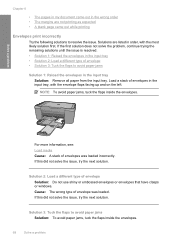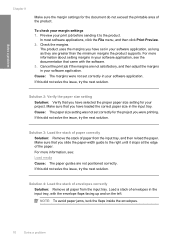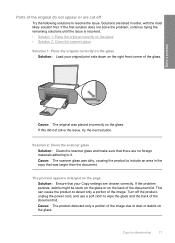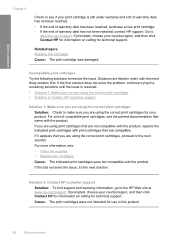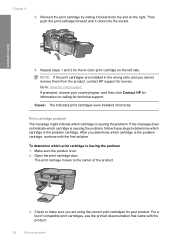HP F4440 Support Question
Find answers below for this question about HP F4440 - Deskjet All-in-One.Need a HP F4440 manual? We have 2 online manuals for this item!
Question posted by goodyhorse on October 22nd, 2012
I Am Trying To Scan A Document Then Send The Document By Email. How Do I Do Thi
The person who posted this question about this HP product did not include a detailed explanation. Please use the "Request More Information" button to the right if more details would help you to answer this question.
Current Answers
Related HP F4440 Manual Pages
Similar Questions
How To Scan A Document And Send An Email Using An Hp Printer F4440
(Posted by winjbgarc 9 years ago)
How To Scan And Send To Email Using Laserjet 3390
(Posted by JRHIIam 9 years ago)
How To Scan Documents Using Hp Deskjet F4440
(Posted by Komjithi 9 years ago)
Can I Scan And Send To Email Address?
I have an HP LaserJet Pro M1217nfw am I able to scan and send to an email address
I have an HP LaserJet Pro M1217nfw am I able to scan and send to an email address
(Posted by marr3910 11 years ago)
Why Can't I Read My Scanned Document?
After I scan the document, I can pull it up in the right place but then it asks what I want to open ...
After I scan the document, I can pull it up in the right place but then it asks what I want to open ...
(Posted by bkleckner 12 years ago)