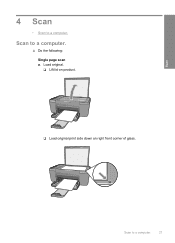HP F4440 Support Question
Find answers below for this question about HP F4440 - Deskjet All-in-One.Need a HP F4440 manual? We have 2 online manuals for this item!
Question posted by gacr on June 5th, 2014
Deskjet 4440 How To Scan Multiple Pages
The person who posted this question about this HP product did not include a detailed explanation. Please use the "Request More Information" button to the right if more details would help you to answer this question.
Current Answers
Related HP F4440 Manual Pages
Similar Questions
Hp Deskjet F4200 Scan Multiple Pages?
HP Deskjet F4200 Scan Multiple Pages?
HP Deskjet F4200 Scan Multiple Pages?
(Posted by SANGALDELOFFICE 5 years ago)
How To Scan Multiple Pages Into One Pdf On Hp Deskjet F4440
(Posted by tripippop 9 years ago)
How To Scan Several Pages From Hp Deskjet F4440 Into Pdf File
(Posted by jimZgane 10 years ago)
How To Scan A Multiple Page Document On A Hp F4440
(Posted by nonaochour 10 years ago)
Does The Hp Deskjet F2400 Scan Multiple Pages Into A Pdf?
I can't figure out how to add pages to a pdf when I'm scanning. It seems to want to make a new pdf f...
I can't figure out how to add pages to a pdf when I'm scanning. It seems to want to make a new pdf f...
(Posted by iandjohnson 12 years ago)