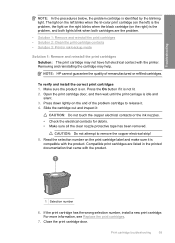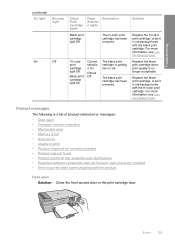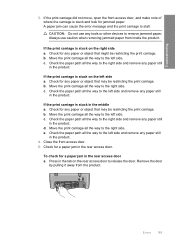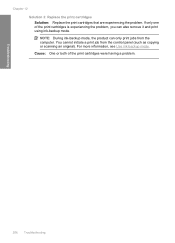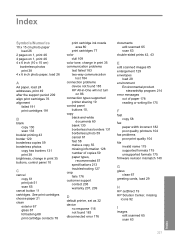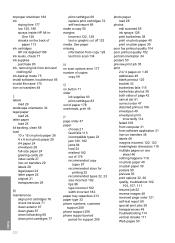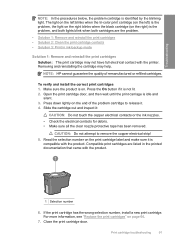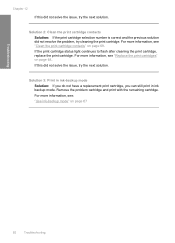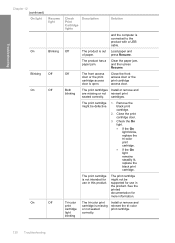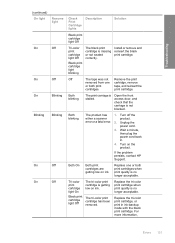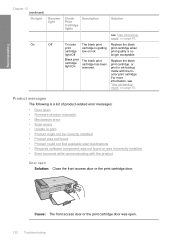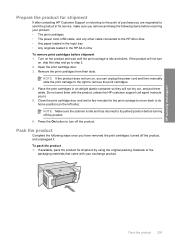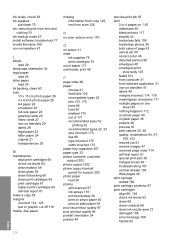HP F4280 Support Question
Find answers below for this question about HP F4280 - Deskjet All-in-One Color Inkjet.Need a HP F4280 manual? We have 6 online manuals for this item!
Question posted by sfiner7 on April 3rd, 2013
Alignment Problem And Cartridges Wont Moveover To Remove
Current Answers
Answer #1: Posted by LuxuriKnows on April 3rd, 2013 3:58 PM
- Turn on Printer and place paper into loading tray
- Open Printer door
- The Cartridge should move to the right hand side : If it doesnt then turn power off and then on.
Source : Manual See Page 43
Here are some troubleshooting steps recommended by HP to resolve alignment error : Manual See Page 191
★ Hit "Accepted" or "Helpful" ✔ : If I Helped to Resolve Question.
✘ Didn't help? Resubmit Your Question : Include More Details if Possible |✘
Related HP F4280 Manual Pages
Similar Questions
After changing both cartridges (HP color a non HP color and non HP black by non HP black the color c...
can't find any way to align ink cartridge or clean. no 'set up' feature
Paper was jammed and I had to tug to get out - now it will not print it keeps saying to re-align the...