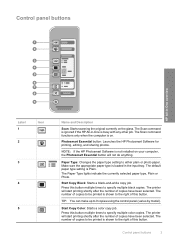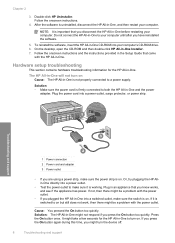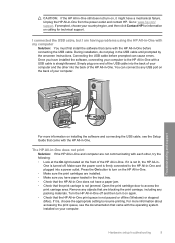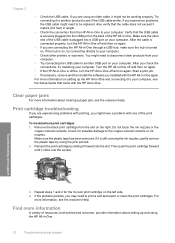HP F4180 Support Question
Find answers below for this question about HP F4180 - Deskjet All-in-One Color Inkjet.Need a HP F4180 manual? We have 1 online manual for this item!
Question posted by HPGDAsa on August 10th, 2014
Hp Deskjet F4180 Won't Print And Flashing E
The person who posted this question about this HP product did not include a detailed explanation. Please use the "Request More Information" button to the right if more details would help you to answer this question.
Current Answers
Answer #1: Posted by TechSupport101 on August 10th, 2014 6:50 AM
Hi. This is an issue with the hardware of the printer
Do this reset
1. Unplug the power cord from the unit.
2. Reconnect the power cord into the unit.
3. When the lights begin to flash, press and hold the On/Resume and Paper Size buttons.
4. When only the On/Resume light is flashing, release the buttons.
When the On/Resume light is steady, the reset is complete.
Make sure the cartridges are inserted crrectly.
If you still face the same issue, call hp technical support,1-800-474-6836.
Do this reset
1. Unplug the power cord from the unit.
2. Reconnect the power cord into the unit.
3. When the lights begin to flash, press and hold the On/Resume and Paper Size buttons.
4. When only the On/Resume light is flashing, release the buttons.
When the On/Resume light is steady, the reset is complete.
Make sure the cartridges are inserted crrectly.
If you still face the same issue, call hp technical support,1-800-474-6836.
Related HP F4180 Manual Pages
Similar Questions
How To Use Hp Deskjet F4180 As A Network Printer Win7
(Posted by allenslic 10 years ago)
Hp Deskjet F4180 Won't Print
(Posted by pokl25 10 years ago)
Hp Deskjet F4180 All-in-one Printer
I'm having a hard time trying to find out the price or even find the replacement part for an "Input ...
I'm having a hard time trying to find out the price or even find the replacement part for an "Input ...
(Posted by wwjean 11 years ago)
Hp Deskjet 1050 J410 Wont Print Tests Ok?
HP Deskjet 1050 J410 on a Windows Vista machine with the latest drivers installedwont printbut will ...
HP Deskjet 1050 J410 on a Windows Vista machine with the latest drivers installedwont printbut will ...
(Posted by timfarrington 11 years ago)
Hp Deskjet F4400 Won't Print In Color.
My HP deskjet f4400 wo'nt print anything in color. It will print in Black and grayscale but not colo...
My HP deskjet f4400 wo'nt print anything in color. It will print in Black and grayscale but not colo...
(Posted by staffordross 12 years ago)