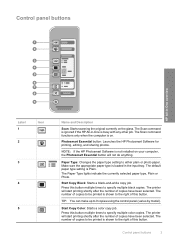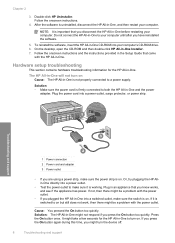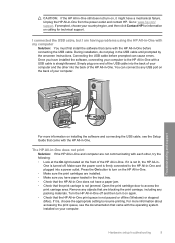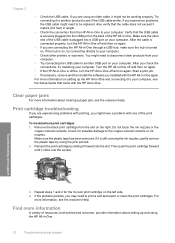HP F4180 Support Question
Find answers below for this question about HP F4180 - Deskjet All-in-One Color Inkjet.Need a HP F4180 manual? We have 1 online manual for this item!
Question posted by glenandes1952 on January 17th, 2015
Connecting Ipad. To Printer
Current Answers
Answer #1: Posted by waelsaidani1 on January 18th, 2015 4:15 AM
1. From printer front panel, press Wireless>Wireless Settings>Wireless Setup Wizard and follow the onscreen instructions to successfully connect your printer with an IP address. If your printer supports WPS wireless connection you can perform that method from the printer front panel too.
Secondly, connect your iPad to the same router.
1. Connect your iPad to the Internet and download the free HP ePrint Home & Biz app from the apps store.
2. Connect your iPad to the same network as the printer. Settings>Network.
3. Use the new HP Home & Biz app to print and scan photos or docs from your iPad!
Alternatively, you can also perform Airprint on the iPad thru the wireless network from the Photos menu in your iPad.
Answer #2: Posted by hzplj9 on January 17th, 2015 3:00 PM
https://www.hpsmart.com/us/en/wireless-printing/wi-fi-direct-and-hp-wireless-direct
Related HP F4180 Manual Pages
Similar Questions
My Hp4620 printer is not connecting with my printer, would you be able to tell me how I can reconnec...
I'm having a hard time trying to find out the price or even find the replacement part for an "Input ...
I can not finish connecting the wireless printer because I need the code to for the key pad