HP F1703 Support Question
Find answers below for this question about HP F1703 - Pavilion - 17" LCD Monitor.Need a HP F1703 manual? We have 16 online manuals for this item!
Question posted by Anonymous-64627 on June 29th, 2012
How Do I Locate The Video Cable Says Check Video Cable Also Need To Re-instal
how do i reinsta WINDOWS ROOT>SYSTEM32\NTOSKRNL.EXE
Current Answers
There are currently no answers that have been posted for this question.
Be the first to post an answer! Remember that you can earn up to 1,100 points for every answer you submit. The better the quality of your answer, the better chance it has to be accepted.
Be the first to post an answer! Remember that you can earn up to 1,100 points for every answer you submit. The better the quality of your answer, the better chance it has to be accepted.
Related HP F1703 Manual Pages
HP Flat Panel Monitors - (English) Users Guide 322638 002 - Page 14
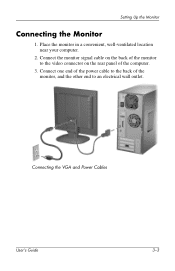
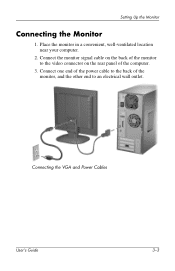
... wall outlet. Setting Up the Monitor
Connecting the Monitor
1. Connecting the VGA and Power Cables
User's Guide
3-3
Connect the monitor signal cable on the back of the monitor to the video connector on the rear panel of the monitor, and the other end to the back of the computer.
3. Place the monitor in a convenient, well-ventilated location near your computer.
2.
HP Pavilion Desktop PCs - (English) F1503 and F1703 LCD Monitor Users Guide - Page 4
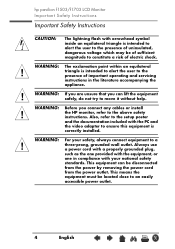
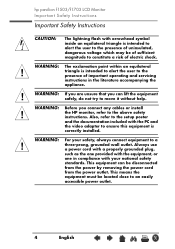
... are unsure that you connect any cables or install
!
WARNING: The exclamation point within an equilateral
! This equipment can lift the equipment safely, do not try to constitute a risk of sufficient magnitude to move it without help.
WARNING: Before you can be located close to a
! hp pavilion f1503/f1703 LCD Monitor Important Safety Instructions
Important Safety Instructions...
HP Pavilion Desktop PCs - (English) F1503 and F1703 LCD Monitor Users Guide - Page 10


hp pavilion f1503/f1703 LCD Monitor Unpacking the Monitor
Unpacking the Monitor
Check for the following items. If they are missing or damaged, consult your retailer immediately. • 1 liquid crystal display (LCD) • 1 power cord • 1 DC adapter with an attached DC cable • 1 set of speakers with a DC cable or speaker DC power adapter • 1 video cable (VGA) • 1 quick ...
HP Pavilion Desktop PCs - (English) F1503 and F1703 LCD Monitor Users Guide - Page 39
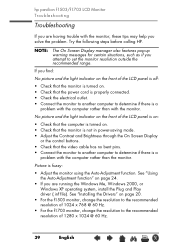
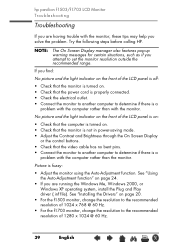
... is properly connected. • Check the electrical outlet. • Connect the monitor to another computer to the recommended resolution of 1280 x 1024 @ 60 Hz.
39
English
X Try the following steps before calling HP. hp pavilion f1503/f1703 LCD Monitor Troubleshooting
Troubleshooting
If you are running the Windows Me, Windows 2000, or Windows XP operating system, install the Plug and Play...
HP Pavilion Desktop PCs - (English) F1503 and F1703 LCD Monitor Users Guide - Page 40
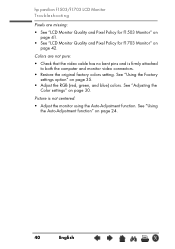
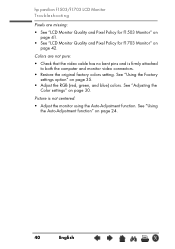
.... Colors are missing:
• See "LCD Monitor Quality and Pixel Policy for f1503 Monitor" on page 41.
• See "LCD Monitor Quality and Pixel Policy for f1703 Monitor" on page 24.
40
English
X
See "Using the Auto-Adjustment function" on page 42. hp pavilion f1503/f1703 LCD Monitor Troubleshooting
Pixels are not pure:
• Check that the video cable has no bent pins and...
HP Pavilion f1503/f1703 15-inch/17-inch LCD Monitor User's Guide - Page 4
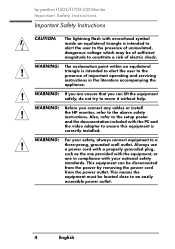
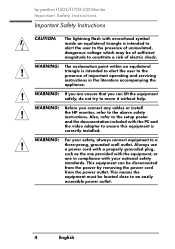
...: For your national safety
standards.
WARNING: If you are unsure that you connect any cables or install
! This means the
equipment must be disconnected
from the power by removing the power cord
from the power outlet. hp pavilion f1503/f1703 LCD Monitor Important Safety Instructions
Important Safety Instructions
CAUTION:
The lightning flash with arrowhead symbol inside...
HP Pavilion f1503/f1703 15-inch/17-inch LCD Monitor User's Guide - Page 10


hp pavilion f1503/f1703 LCD Monitor Unpacking the Monitor
Unpacking the Monitor
Check for the following items. If they are missing or damaged, consult your retailer immediately. • 1 liquid crystal display (LCD) • 1 power cord • 1 DC adapter with an attached DC cable • 1 set of speakers with a DC cable or speaker DC power adapter • 1 video cable (VGA) • 1 quick ...
HP Pavilion f1503/f1703 15-inch/17-inch LCD Monitor User's Guide - Page 39
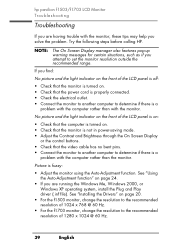
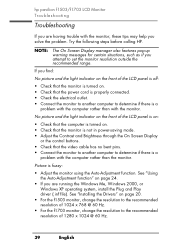
...cord is properly connected. • Check the electrical outlet. • Connect the monitor to another computer to determine if there is fuzzy:
• Adjust the monitor using the Auto-Adjustment function. hp pavilion f1503/f1703 LCD Monitor Troubleshooting
Troubleshooting
If you are running the Windows Me, Windows 2000, or Windows XP operating system, install the Plug and Play driver (.inf...
HP Pavilion f1503/f1703 15-inch/17-inch LCD Monitor User's Guide - Page 40
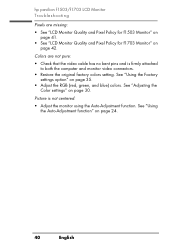
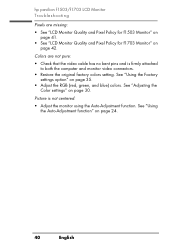
... Factory settings option" on page 30.
See "Using the Auto-Adjustment function" on page 42. hp pavilion f1503/f1703 LCD Monitor Troubleshooting
Pixels are not pure:
• Check that the video cable has no bent pins and is not centered:
• Adjust the monitor using the Auto-Adjustment function. Picture is firmly attached to both the computer and...
HP Pavilion F50, F70 LCD Monitor - (English) User Guide - Page 4
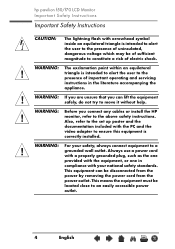
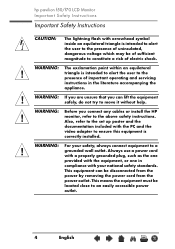
hp pavilion f50/f70 LCD Monitor Important Safety Instructions
Important Safety Instructions
CAUTION:
The lightning flash ...important operating and servicing
instructions in
compliance with the PC and the
video adapter to the above safety instructions. WARNING: If you are unsure that you connect any cables or install the HP
! WARNING: For your national safety standards.
grounded ...
HP Pavilion F50, F70 LCD Monitor - (English) User Guide - Page 10


hp pavilion f50/f70 LCD Monitor Unpacking the Monitor
Unpacking the Monitor
Check for the following items. If they are missing or damaged, consult your retailer immediately. • 1 liquid crystal display (LCD) • 1 power cord • 1 DC adapter with an attached DC cable • 1 video cable (VGA) • 1 video cable (DVI-D) (select models only) • 1 Quick User's Guide • 1 ...
HP Pavilion F50, F70 LCD Monitor - (English) User Guide - Page 11
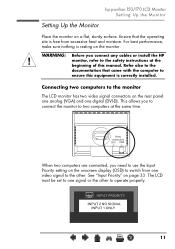
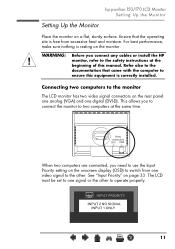
... signal or the other . hp pavilion f50/f70 LCD Monitor Setting Up the Monitor
Setting Up the Monitor
Place the monitor on the rear panel: one analog (VGA) and one video signal to the safety instructions at the same time. Ensure that came with the computer to operate properly. WARNING: Before you need to use the Input Priority...
HP Pavilion F50, F70 LCD Monitor - (English) User Guide - Page 13


... the power cord into the DC adapter and into the corresponding video connector on the video cable(s) and disconnect the video cable(s). Secure the cable by tightening the thumbscrews. hp pavilion f50/f70 LCD Monitor Setting Up the Monitor
To connect the cables to the f50 monitor:
1 Make sure the computer is turned off the main power source.
2 Disconnect the power cord...
HP Pavilion F50, F70 LCD Monitor - (English) User Guide - Page 15
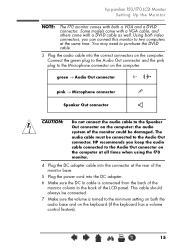
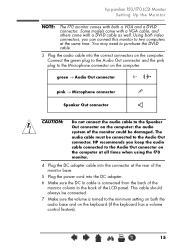
... Out connector and the pink plug to purchase the DVI-D cable.
3 Plug the audio cable into the correct connectors on the computer. This cable should always be damaged. hp pavilion f50/f70 LCD Monitor Setting Up the Monitor
NOTE:
The f70 monitor comes with a DVI-D cable as well. You may need to the Microphone connector on the computer. green →...
HP Pavilion F50, F70 LCD Monitor - (English) User Guide - Page 16


... HP Pavilions. To disconnect the cables to the f70 monitor:
1 Turn off the power switch for connecting the built-in monitor speakers and the microphone to a Line Out or an Audio Out connector on the video cable(s) and disconnect the video cable(s).
These speakers will have two sets of speakers: an external set that is receiving power, check the...
HP Pavilion F50, F70 LCD Monitor - (English) User Guide - Page 34


... to the recommended resolution of the LCD panel is off:
• Check that the monitor is turned on. • Check that the video cable has no bent pins. • Connect the monitor to another computer to determine if there is a
problem with the computer rather than with the monitor. hp pavilion f50/f70 LCD Monitor Troubleshooting
Troubleshooting
If you are having...
HP Pavilion F50, F70 LCD Monitor - (English) User Guide - Page 35


hp pavilion f50/f70 LCD Monitor Troubleshooting
Colors are not pure:
• Check that the video cable has no bent pins and is firmly attached to see that the power status indicator (LED) on the side of the computer is turned off. ...
User's Guide - HP vs15, vs17, vs19, f1705, f1905 LCD Monitor - Page 6


... 4-15 Entering User Modes 4-16 Power-Saver Feature 4-17
A Troubleshooting
Solving Common Problems A-1 Using the World Wide Web A-3 Preparing to Call Technical Support A-4
Locating the Rating Label A-4
B Technical Specifications
HP vs LCD Monitors B-1 HP f LCD Monitors B-4 Pre-set Video Modes B-6 LCD Monitor Quality and Pixel Policy B-8 Power Cord Set Requirements B-9
User's Guide
vi
User's Guide - HP vs15, vs17, vs19, f1705, f1905 LCD Monitor - Page 24


... in the previous chapter. Tilt the monitor for proper viewing. Attempting to "Removing the vs Monitor Base" in injury to the user.
Ä CAUTION: Before disassembling the monitor, turn off the monitor power, and disconnect all power, video, and audio cables.
Refer to remove the base or pedestal from the monitor while it is lying flat, with...
User's Guide - HP vs15, vs17, vs19, f1705, f1905 LCD Monitor - Page 30


...: Before disassembling the monitor, turn off the monitor power, and disconnect all power, video, and audio cables.
Set the monitor screen down on a flat, soft area prevents scratches, defacing, or breakage.
1. You will need a Phillips-head screwdriver. Setting Up the Monitor
Wall Mounting the f Monitor
Before you must remove the monitor back cover and the monitor pedestal-base assembly...
Similar Questions
Hp W1907 Lcd Monitor Audio Cable Part Number
Can you provide the part number for an audio cable to suit the HP w1907 LCD Monitor and where I can ...
Can you provide the part number for an audio cable to suit the HP w1907 LCD Monitor and where I can ...
(Posted by noelandwilma 11 years ago)
What Do They Mean When They Say Connect Video Cable And Which Cable Is It
(Posted by betsyblythman 11 years ago)
Need To Buy New Power Cord, Can Not Find Where
(Posted by bunkerhill16 12 years ago)
I Need A Wire Diagrams Of 15 Pins Hp F1723 Vga Cable
(Posted by ronielvinson 12 years ago)
What Hookup Do I Need For Sound From The Monitor To My Laptop Computer Vista?
(Posted by celloone 13 years ago)

