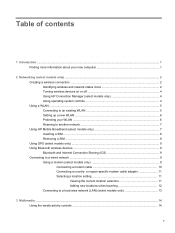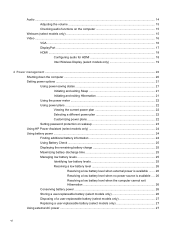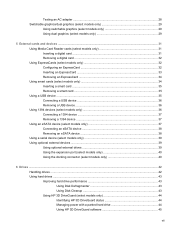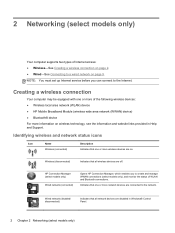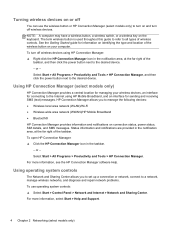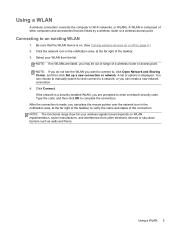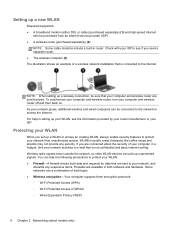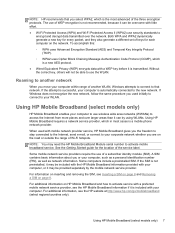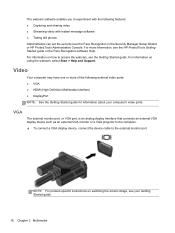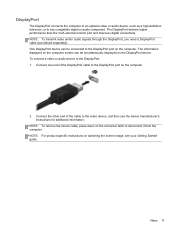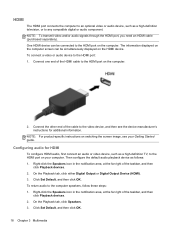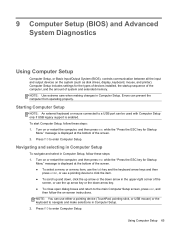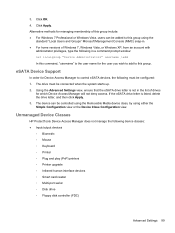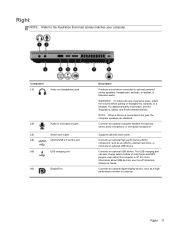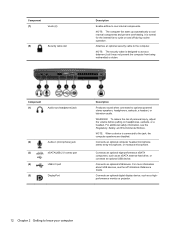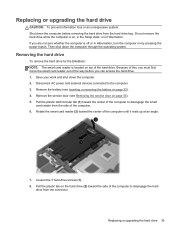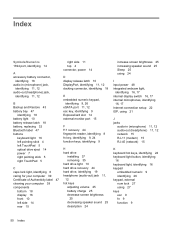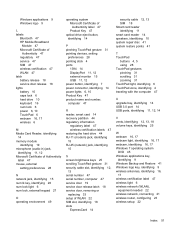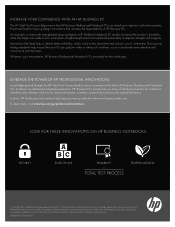HP EliteBook 8470p Support Question
Find answers below for this question about HP EliteBook 8470p.Need a HP EliteBook 8470p manual? We have 7 online manuals for this item!
Question posted by mohagha on October 15th, 2013
I Don't Get Any Output When Connecting The Displayport
I had the HP Elitebook 8470p with Window 7 Pro x64 I don't get any output when connecting the Displayport is there any configurations to be considered or maybe a driver issue
Current Answers
Related HP EliteBook 8470p Manual Pages
Similar Questions
How To Use The Fingerprint Reader On Hp Elitebook 8470p Windows 7 Enterprise
(Posted by Pharajka 10 years ago)
How To Enable And Disable Touchpad On Hp Laptop Elitebook 8470p
(Posted by davidthed 10 years ago)
How To Turn Off Touchpad On Hp Elitebook 8470p -windows 7
I want to disable Touchpad on HP Elitebook 8470P -windows 7. There is no light at top left corner of...
I want to disable Touchpad on HP Elitebook 8470P -windows 7. There is no light at top left corner of...
(Posted by kevinwiseman 10 years ago)
Elitebook 8440p Windows 7 Pro Will Not Turn On After Bios Update
(Posted by Cali1pc 10 years ago)
Hp Elitebook 2760p, Pen Touch Works Not Finger Touch, On Windows 8 Pro
i installed windows 8 pro form windows 7, and win 7, both pen and touch works, however on windows 8 ...
i installed windows 8 pro form windows 7, and win 7, both pen and touch works, however on windows 8 ...
(Posted by mkdesigns22 11 years ago)