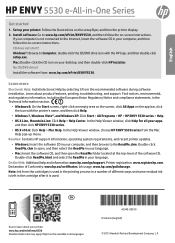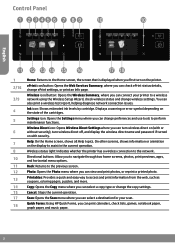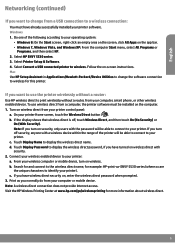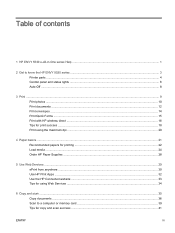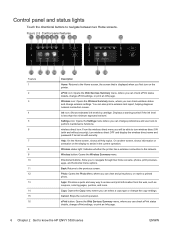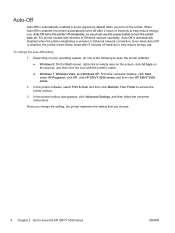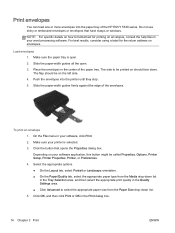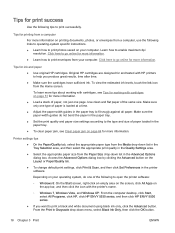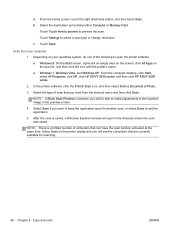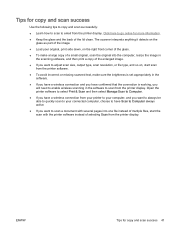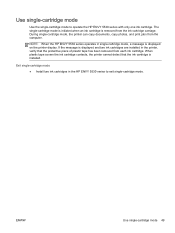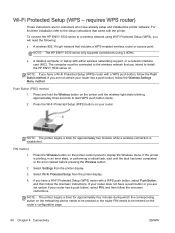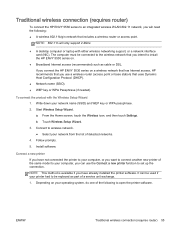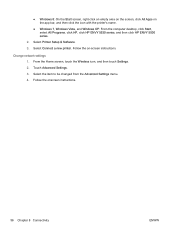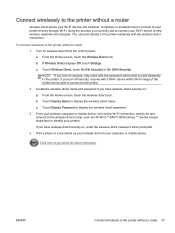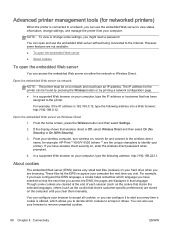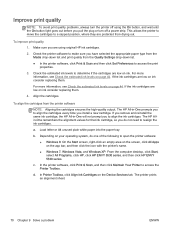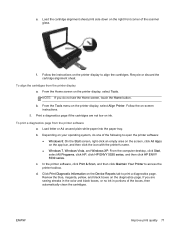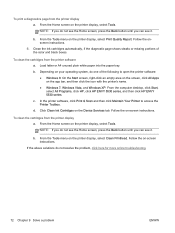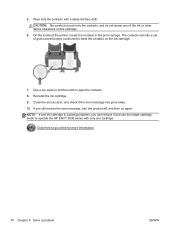HP ENVY 5530 Support Question
Find answers below for this question about HP ENVY 5530.Need a HP ENVY 5530 manual? We have 3 online manuals for this item!
Question posted by sheltie53 on October 23rd, 2014
How Do I Enlarge A Copy On My Settings Of 5530 Printer?
The person who posted this question about this HP product did not include a detailed explanation. Please use the "Request More Information" button to the right if more details would help you to answer this question.
Current Answers
Related HP ENVY 5530 Manual Pages
Similar Questions
Why Won't My Hp Officejet 4622 Let Me Enlarge Copies? I Went To Copy Setting, Th
I went to copy setting as directed, then to resize, then to custom size and set 150 percent, but it ...
I went to copy setting as directed, then to resize, then to custom size and set 150 percent, but it ...
(Posted by loislanestarrptr 9 years ago)
My Hp Color Laserjet Cm 1312 Is Not Doing Color Copy Laterly, (the Printer Is 7
My Hp Color Laserjet Cm 1312 Is Not Doing Color Copy laterly, (the printer is 7 years old, works fin...
My Hp Color Laserjet Cm 1312 Is Not Doing Color Copy laterly, (the printer is 7 years old, works fin...
(Posted by domi75673 10 years ago)