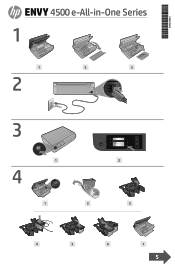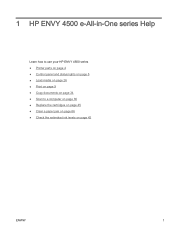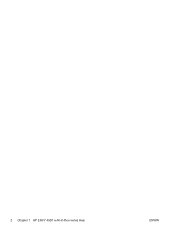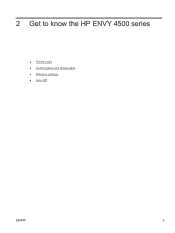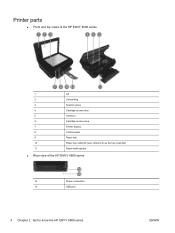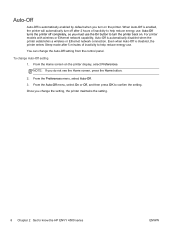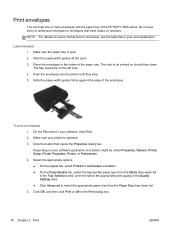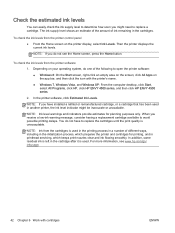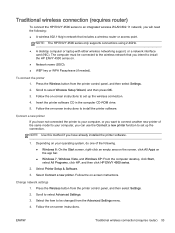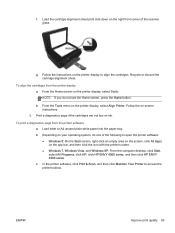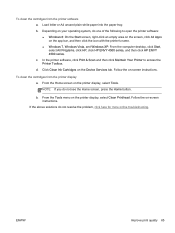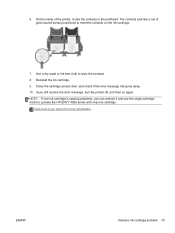HP ENVY 4500 Support Question
Find answers below for this question about HP ENVY 4500.Need a HP ENVY 4500 manual? We have 3 online manuals for this item!
Question posted by Anonymous-170251 on December 30th, 2021
Where Is The Settings Button
Current Answers
Answer #1: Posted by hzplj9 on December 30th, 2021 4:25 PM
http://h10032.www1.hp.com/ctg/Manual/c03784120.pdf
Go to section 2. The settings button is item 8 on the display of the printer. Follow the instruction for setting up your printer.
Hope that fixes it for you.
Answer #2: Posted by SonuKumar on December 31st, 2021 7:42 AM
Follow these steps to change your printer's default settings:
Type "Devices" into the main search bar at the bottom left of your screen.
Select "Devices and Printers" from the results list.
Right click on the appropriate printer icon.
Select "Printing Preferences"
Change print settings, click "OK"
Ready, set, print!
https://support.hp.com/au-en/document/c04728083
https://support.hp.com/ee-en/document/c04728083
https://www.hp.com/us-en/shop/tech-takes/update-settings-for-quality-printing
Please respond to my effort to provide you with the best possible solution by using the "Acceptable Solution" and/or the "Helpful" buttons when the answer has proven to be helpful.
Regards,
Sonu
Your search handyman for all e-support needs!!