HP ENVY 4500 Support Question
Find answers below for this question about HP ENVY 4500.Need a HP ENVY 4500 manual? We have 3 online manuals for this item!
Question posted by kenbenfield01 on June 8th, 2014
Initial Installation?
I cannot obtain a wireless connection. Other equipment connects seamlessly. Any solutions most welcome. Kind regards, Ken (feeling less than omnipotent)
Current Answers
There are currently no answers that have been posted for this question.
Be the first to post an answer! Remember that you can earn up to 1,100 points for every answer you submit. The better the quality of your answer, the better chance it has to be accepted.
Be the first to post an answer! Remember that you can earn up to 1,100 points for every answer you submit. The better the quality of your answer, the better chance it has to be accepted.
Related HP ENVY 4500 Manual Pages
Reference Guide - Page 1


...> HP ENVY 4500 series > Help.
•• OS X Lion, Mountain Lion: Click Help > Help Center. Windows®: Browse to the ReadMe.chm. Install the software from the recommended software during software installation. Find ...Get started
1.
Learn more
Electronic Help: Install electronic Help by selecting it is not connected to learn about product features, printing, troubleshooting, and support. Declaration...
Reference Guide - Page 3
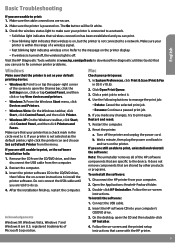
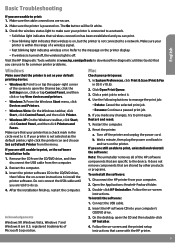
...The uninstaller removes all of the screen to open the CD and then double-click HP Installer.
4. Restart the computer.
3. If you are told to do so.
4.
If ... device. registered trademarks of a wireless signal.
••Fast blinking light indicates wireless error. Make sure the printer is connected to a network.
••Solid blue light indicates that wireless connection has...
Reference Guide - Page 5


... a computer, the printer software must have turned on , enter the wireless direct password when prompted. 3. Connect your wireless enabled device to print wirelessly without a router:
Use HP wireless direct to your printer software. Search for example: HP-Print-XX-ENVY 4500 series. You must be able to connect to : www.hp.com/go /wirelessprinting for this printer.
•...
Setup Poster - Page 1
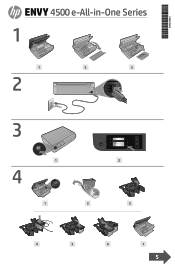
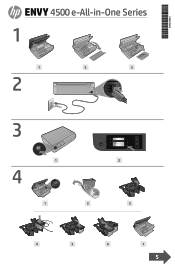
*A9T80-90035* *A9T80-90035*
A9T80-90035
ENVY 4500 e-All-in-One Series
1
1
2
3
2
3
1
2
4
1
2
3
4
5
6
7
5
User Guide - Page 9
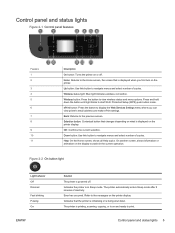
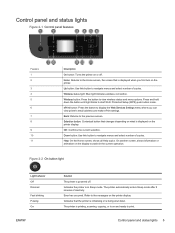
...
Solution The printer is displayed when you can view printer's email address and make ePrint settings. Refer to view wireless status and menu options. Indicates that the printer is initializing...is being shut down the button until light blinks to print. Wireless status light: Blue light indicates wireless connection. Selection button: Contextual button that is powered off .
ePrint ...
User Guide - Page 10


...
Solution
Wireless is within the range of wireless signal. Use the wireless menu to the messages on the printer display.
Wireless error has occurred. If the connection cannot be established, make sure the printer is off.
Wireless is connecting or is on the printer display. Press the Wireless button to access wireless menu on but not connected to know the HP ENVY 4500...
User Guide - Page 21
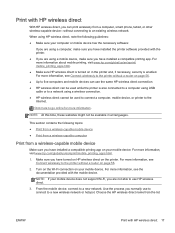
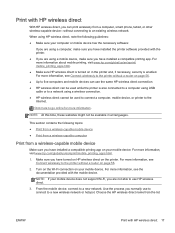
... printer without a router on page 56. ● Up to the Internet.
From the mobile device, connect to a network using a mobile device, make sure you have installed a compatible printing app on your mobile device. Use the process you are using a wireless connection. ● HP wireless direct cannot be available in the printer and, if necessary, security is enabled. Make...
User Guide - Page 22
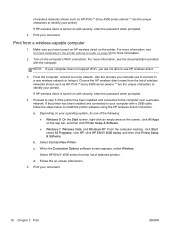
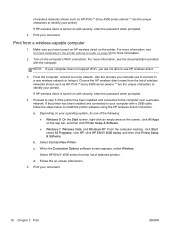
... printer). For more information, see Connect wirelessly to identify your computer does not support Wi-Fi, you have turned on HP wireless direct on the printer.
Proceed to step 5 if the printer has been installed and connected to identify your document.
When the Connection Options software screen appears, select Wireless. Select HP ENVY 4500 series from the list of...
User Guide - Page 24


... From the computer desktop, click Start,
select All Programs, click HP, click HP ENVY 4500 series, and then click HP ENVY 4500 series. ● If you want to be loaded correctly, and the printer should be...
20 Chapter 3 Print
ENWW
Ink tips ● Use original HP ink cartridges. ● Install both the black and tri-color cartridges correctly.
From the Print in Grayscale drop-down list in...
User Guide - Page 41


... printer display.
Start the scan. If you have a wireless connection and you do not see your computer
1. Depending on...ENVY 4500 series, and then click HP ENVY 4500 series.
2.
If you will be able to make sure that your operating system, do one of computers that can have confirmed that the connection is saved, a Windows Explorer window will need to the printer either wirelessly...
User Guide - Page 46
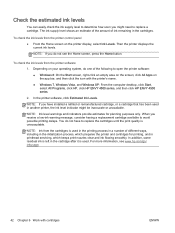
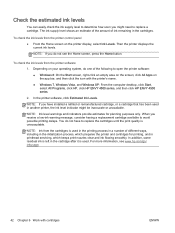
.... NOTE: If you do not have installed a refilled or remanufactured cartridge, or a..., click Start, select All Programs, click HP, click HP ENVY 4500 series, and then click HP ENVY 4500 series.
2. Check the estimated ink levels
You can easily check... smoothly. In addition, some residual ink is left in the initialization process, which prepares the printer and cartridges for planning purposes only...
User Guide - Page 51
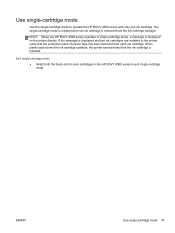
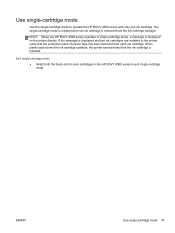
... carriage.
ENWW
Use single-cartridge mode 47 The single-cartridge mode is initiated when an ink cartridge is removed from each ink cartridge. NOTE: When the HP ENVY 4500 series operates in single-cartridge mode, a message is installed. Exit single-cartridge mode
● Install both the black and tri-color cartridges in the printer, verify...
User Guide - Page 56


... connect the HP ENVY 4500 series to install the HP ENVY 4500 series on. NOTE: The HP ENVY 4500 series only supports connections using Wi-Fi Protected Setup (WPS), you will need the following:
● A wireless 802.11b/g/n network that you intend to a wireless network using 2.4GHz.
● A desktop computer or laptop with a WPS push button, follow the on the networking device...
User Guide - Page 57
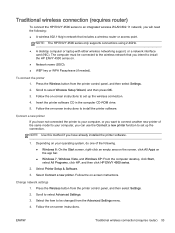
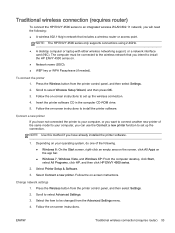
... then press OK. 3. To connect the printer 1. Connect a new printer If you have already installed the printer software.
1. Select the item to be connected to the wireless network that includes a wireless router or access point. Follow the on -screen instructions. Traditional wireless connection (requires router)
To connect the HP ENVY 4500 series to an integrated wireless WLAN 802.11 network...
User Guide - Page 58
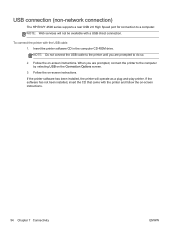
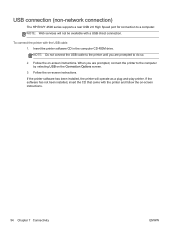
... has been installed, the printer will not be available with the USB cable 1. Insert the printer software CD in the computer CD-ROM drive. To connect the printer with a USB direct connection. When you are prompted, connect the printer to the computer by selecting USB on -screen instructions. USB connection (non-network connection)
The HP ENVY 4500 series...
User Guide - Page 59
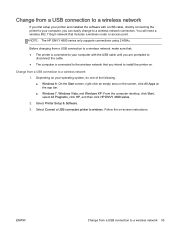
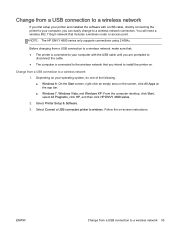
... HP ENVY 4500 series.
2.
NOTE: The HP ENVY 4500 series only supports connections using 2.4GHz. ENWW
Change from a USB connection to a wireless network, make sure that: ● The printer is connected to your computer with a USB cable, directly connecting the printer to your computer, you intend to a wireless network 55
Before changing from a USB connection to install the printer...
User Guide - Page 61
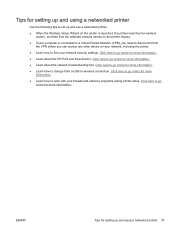
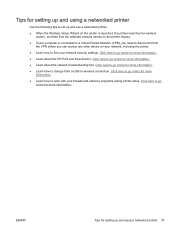
... wireless connection. ENWW
Tips for setting up and use a networked printer:
● When the Wireless Setup Wizard on the printer is launched, the printer searches for wireless routers, and then lists the detected network names on the printer display.
● If your computer is connected to a Virtual Private Network (VPN), you can access any other device...
User Guide - Page 66


...and Windows XP: From the computer desktop, click Start, select All Programs, click HP, click HP ENVY 4500 series, and then click HP ENVY 4500 series.
Depending on page 42.
The Printer Toolbox appears. In the printer software, click Print &... HP All-in -One will not prompt you install a new cartridge. b. c. If the ink cartridges are low on the Device Services tab. Align the cartridges.
User Guide - Page 69
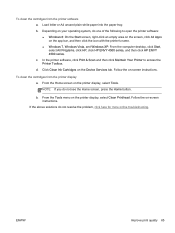
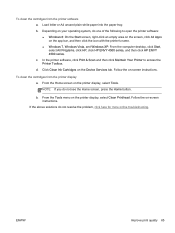
..., click HP ENVY 4500 series, and then click HP ENVY 4500 series. d. Follow the on -screen instructions.
b. Follow the on -screen instructions. Click Clean Ink Cartridges on the printer display, select Clean Printhead. If the above solutions do one of the following to access the Printer Toolbox.
From the Tools menu on the Device Services tab...
User Guide - Page 74
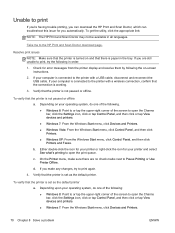
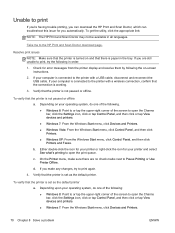
... connected to open the Charms bar, click the Settings icon, click or tap Control Panel, and then click or tap View devices and printers. ● Windows 7: From the Windows Start menu, click Devices...is working.
3.
If your printer and select See what's printing to the printer with a wireless connection, confirm that the printer is not paused or offline. Either double-click the icon for ...
Similar Questions
How Do I Install My Hp Envy 4500 Without A Disk?
(Posted by Anonymous-145636 9 years ago)
Does Printer Require A Cable Connection For Wireless Connection
(Posted by dmpzz733 10 years ago)
How To Install Cartridge In Hp 4500 Printer
(Posted by Anonymous-115021 10 years ago)
I Can Not Install My Hp Officejet 4500 Printer To My Laptop Can You Help?
(Posted by cagdukes 10 years ago)

