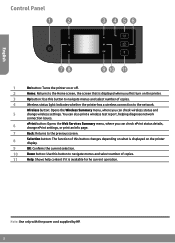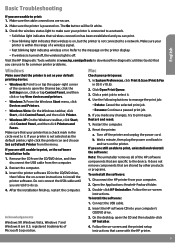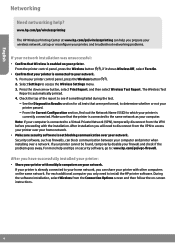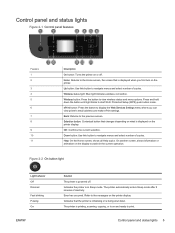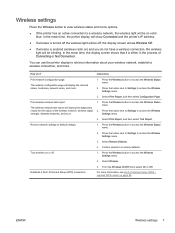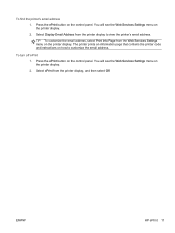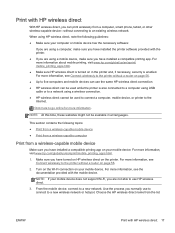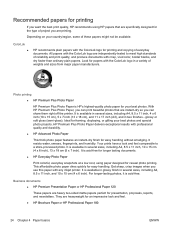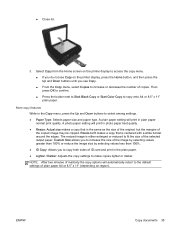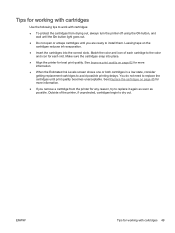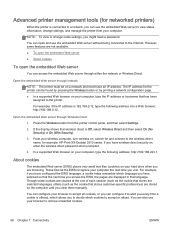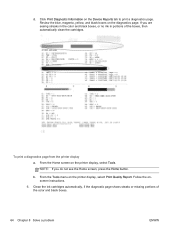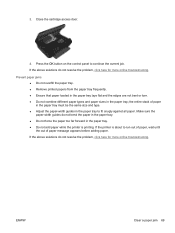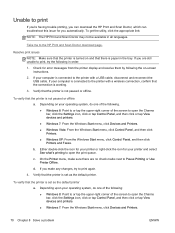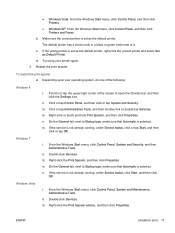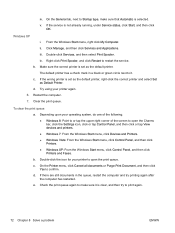HP ENVY 4500 Support Question
Find answers below for this question about HP ENVY 4500.Need a HP ENVY 4500 manual? We have 3 online manuals for this item!
Question posted by gmcbn on May 5th, 2015
My Printer Has Been Set To Print Only In Black. How Do I Turn On The Color?
The person who posted this question about this HP product did not include a detailed explanation. Please use the "Request More Information" button to the right if more details would help you to answer this question.
Current Answers
Answer #1: Posted by TechSupport101 on May 5th, 2015 7:36 PM
You will want to begin with accessing your Devices and Printers folder (via your Control Panel) and right click on your Printer Model icon and select Printing Preferences. A window will then open. On that window screen you will click the Advanced button. Then you will select the Black and Color ink setting and click OK. Then click Apply on the previous screen before again clicking OK.
Related HP ENVY 4500 Manual Pages
Similar Questions
Printer Only Prints 2 Copies Turns Off When Asked For More
(Posted by annhynd 9 years ago)
Hp Photosmart 5510 Printer Will Not Print Black Ink. Have Run All Checks And Eve
Ink cartidges full, run all tests, but when I cleck print, it comes out in a light blue colour
Ink cartidges full, run all tests, but when I cleck print, it comes out in a light blue colour
(Posted by tony631 10 years ago)
How Do I Get My Wi-fi Printer To Print
I have my printer all set up and the wifi is on but, I can't get it to print any patterns for me. It...
I have my printer all set up and the wifi is on but, I can't get it to print any patterns for me. It...
(Posted by LadyEm6112 10 years ago)
Hp Printer 3050 Say Set Up Black Copy Color Copy Won't Turn Off
(Posted by holelil 10 years ago)
My Printer Wont Print Black Only Color
(Posted by Anonymous-51013 12 years ago)