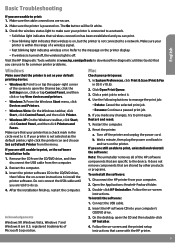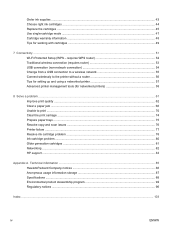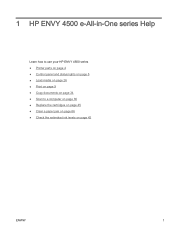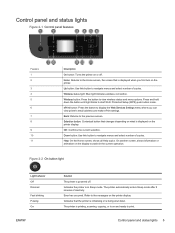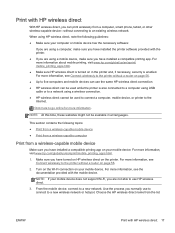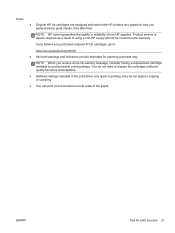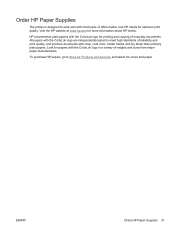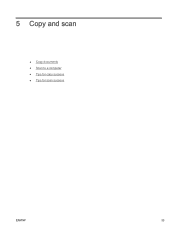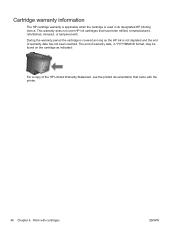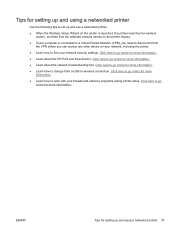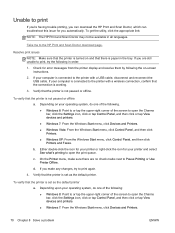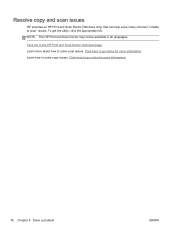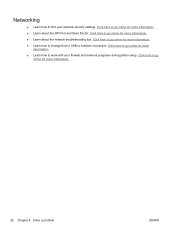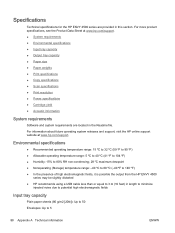HP ENVY 4500 Support Question
Find answers below for this question about HP ENVY 4500.Need a HP ENVY 4500 manual? We have 3 online manuals for this item!
Question posted by ronfjones1 on January 15th, 2015
Hp 4501 Will Not Scan Or Copy All Else Works Normal
Current Answers
Answer #1: Posted by BusterDoogen on January 15th, 2015 9:55 AM
I hope this is helpful to you!
Please respond to my effort to provide you with the best possible solution by using the "Acceptable Solution" and/or the "Helpful" buttons when the answer has proven to be helpful. Please feel free to submit further info for your question, if a solution was not provided. I appreciate the opportunity to serve you!
Related HP ENVY 4500 Manual Pages
Similar Questions
Hello everyone. I connected my M1522nf and downloaded the SW update on my Macbook Pro (OS X Yosemite...
the copy scan feature is not working. getting a message in the view window:Scanner problem to turn t...
Help needed in setting up android phone to hp printer to copy coupons from my phone. Any steps would...