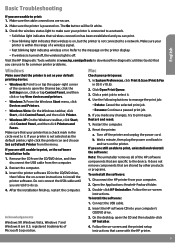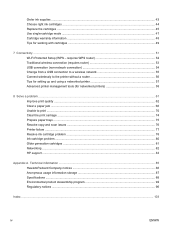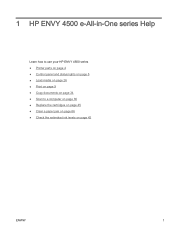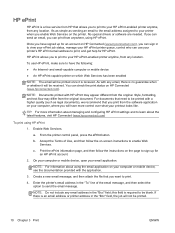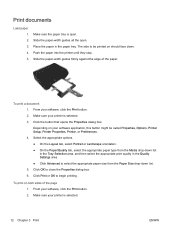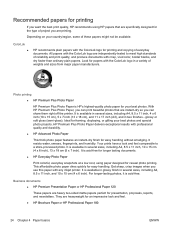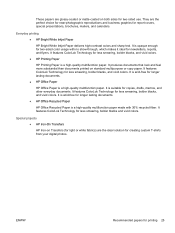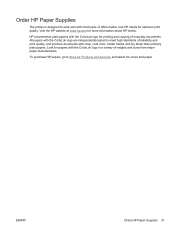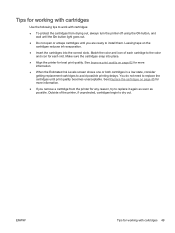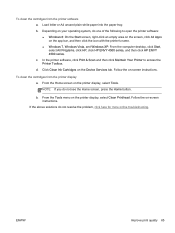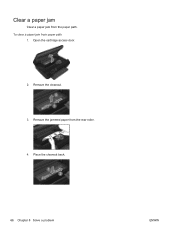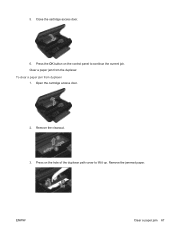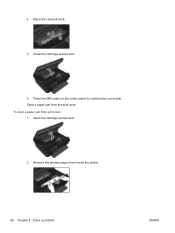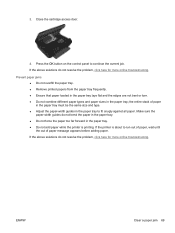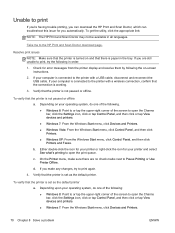HP ENVY 4500 Support Question
Find answers below for this question about HP ENVY 4500.Need a HP ENVY 4500 manual? We have 3 online manuals for this item!
Question posted by zena602 on February 24th, 2014
How To Remove Jam Paper From Hp 4501 Printer
The person who posted this question about this HP product did not include a detailed explanation. Please use the "Request More Information" button to the right if more details would help you to answer this question.
Current Answers
Related HP ENVY 4500 Manual Pages
Similar Questions
The Top Will Not Close Down On Hp Envy 4501 Printer Why
(Posted by Anonymous-144400 9 years ago)
Setting Up Wireless On Hp 4502 Printer
How do I find wpa/wep to set up the wireless connection on HP4502 printer?
How do I find wpa/wep to set up the wireless connection on HP4502 printer?
(Posted by flyingw70 10 years ago)
Why Does Envy 4501 Printer Quit Printing After 1 1/2 Pages On A 3 Page Document?
(Posted by Anonymous-131458 10 years ago)
How To Remove Jammed Paper From Hp 6500a Plus Printer
(Posted by DIVEFse 10 years ago)