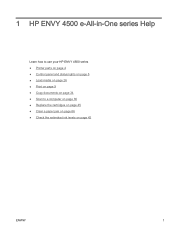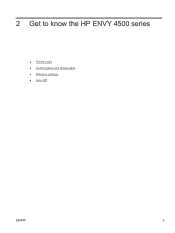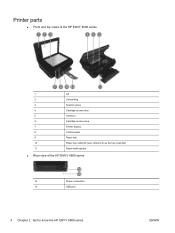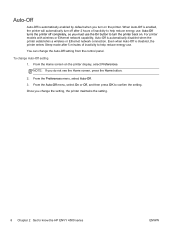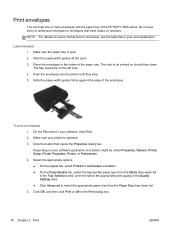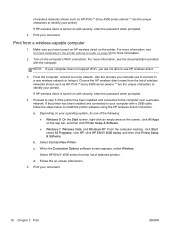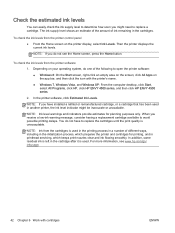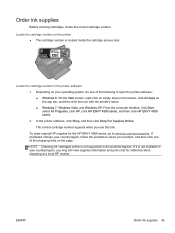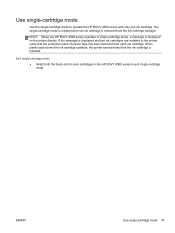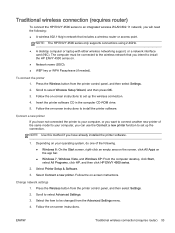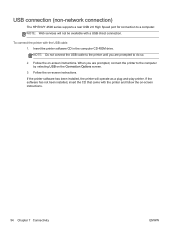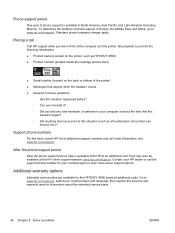HP ENVY 4500 Support Question
Find answers below for this question about HP ENVY 4500.Need a HP ENVY 4500 manual? We have 3 online manuals for this item!
Question posted by bryanv1 on January 28th, 2015
Difficulty Of Where To Plug In The Two New Wires.(hp Envy 4500 Printer)
Current Answers
Answer #1: Posted by hzplj9 on January 28th, 2015 12:40 PM
One is likely to be the USB cable which will only fit one connector. The other is going to be the power supply which would appear obvious as it would have a power plug at one end and the small connector at the other.
Related HP ENVY 4500 Manual Pages
Similar Questions
my computer doesn't see hp officejet 4500 printer when im trying to print something, i already turne...