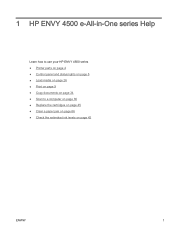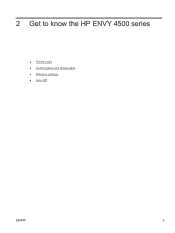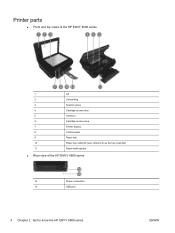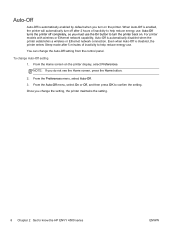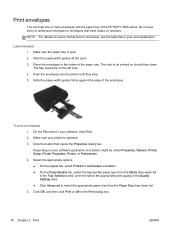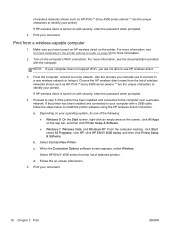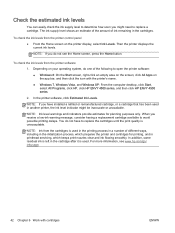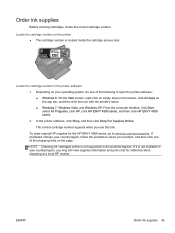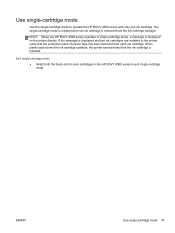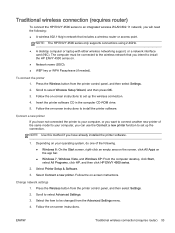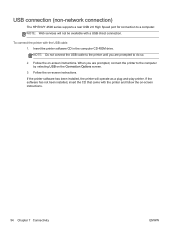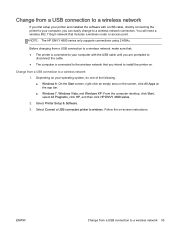HP ENVY 4500 Support Question
Find answers below for this question about HP ENVY 4500.Need a HP ENVY 4500 manual? We have 3 online manuals for this item!
Question posted by bamsat on December 30th, 2013
How Do I Find The Password For My Hp Envy 4500 Printer
Current Answers
Answer #1: Posted by hzplj9 on December 31st, 2013 8:05 PM
https://support.hp.com/us-en/product/details/hp-envy-4500-e-all-in-one-printer-series/model/5304876
This is what I assume you are trying to do. It is a reference to 'password' which is in your question.
5 If you want to use the printer wirelessly without a router: Use HP wireless direct to print wirelessly without a router, from your computer, smart phone, or other wireless enabled device. To use HP wireless direct from a computer, the printer software must be installed on the computer.
1.Turn on HP wireless direct from your printer control panel:
a. From the Home screen on the printer display, select Wireless Direct.
b. If the display shows that Wireless Direct is off, select Wireless Direct, and then select On (No Security)
then On (With Security). Note: If you turn on security, only users with the password will be able to connect to the printer. If you turn off security, anyone with a wireless device within the range of the printer will be able to connect to you printer.
c. Select Display Name to display the wireless direct name.
d.Select Display Password to display the wireless direct password, if you have turned on wireless direct with security.
2. Connect your wireless enabled device to your printer:
a. From your wireless computer or mobile device, turn on wireless.
b. Search for and connect to the wireless direct name, for example: HP-Print-XX-ENVY 4500 series.
c. If you have wireless direct security on, enter the wireless direct password when prompted.
3. Print as you normally do from your computer or mobile device. Note: An HP wireless direct connection does not provide Internet access.
Related HP ENVY 4500 Manual Pages
Similar Questions
Where do I plug in the 2 new wires of my printer?
Access door is closed and printer will not proceed. Can't get the ePrint button to light up.
my computer doesn't see hp officejet 4500 printer when im trying to print something, i already turne...