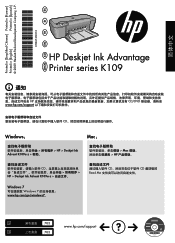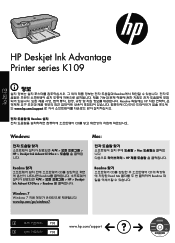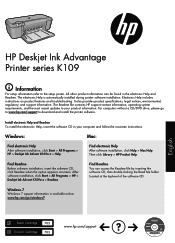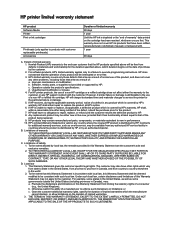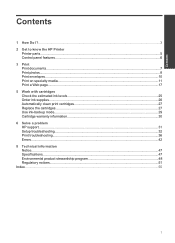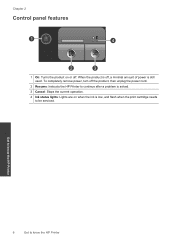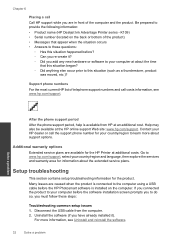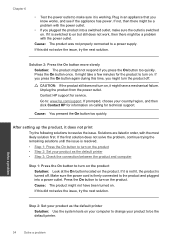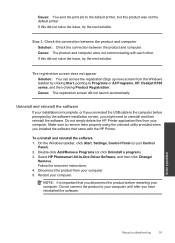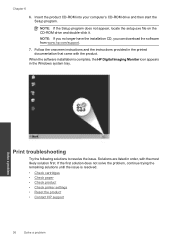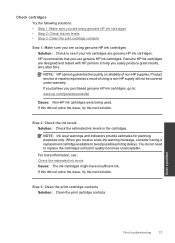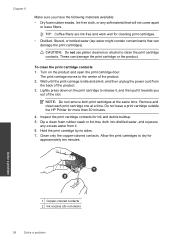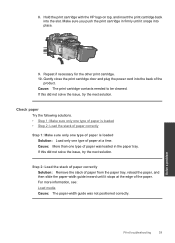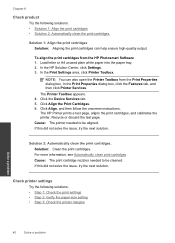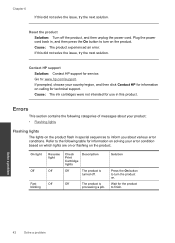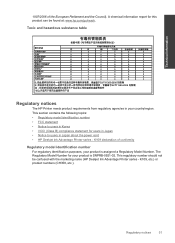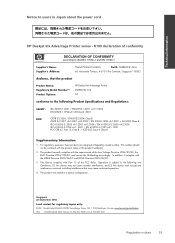HP Deskjet Ink Advantage Printer - K109 Support Question
Find answers below for this question about HP Deskjet Ink Advantage Printer - K109.Need a HP Deskjet Ink Advantage Printer - K109 manual? We have 3 online manuals for this item!
Question posted by Vaniaveroniza on August 12th, 2012
Hp Deskjet Advantage 2006 Scanning Problem
I have HP DESKJET ADVANTAGE 2006. I can scan my photos before, but i cant scan anymore now. Everytime i press scan button the orange light comes out. What should i do? Answer quick THANKS
Current Answers
Related HP Deskjet Ink Advantage Printer - K109 Manual Pages
Similar Questions
Hp Deskjet K 109 G Printer Problem
hp deskjet k 109 g printer , printer on light blinking , printer process but printer scroling and po...
hp deskjet k 109 g printer , printer on light blinking , printer process but printer scroling and po...
(Posted by amitdin 9 years ago)
Can My Hp Deskjet 1000 J110 Print Photo Transfers For Tshirts
(Posted by sukhhuey2 10 years ago)
Hp Designjet T120 Not Power Up, Power Button Orange Light, Printhead Stuck Far R
(Posted by broadcasttechenna 10 years ago)
Cartilage Specification Hp Deskjet Ink Advantage Printer - K109 In Middleast
please suggest the cartilage specification for Hp deskjet Ink Advantage printer-k109 in Country- Bah...
please suggest the cartilage specification for Hp deskjet Ink Advantage printer-k109 in Country- Bah...
(Posted by susmis 11 years ago)
My Hp Deskjet Advantage Stop In The Middle Of The Printing
(Posted by riclegaspi 11 years ago)