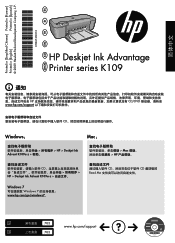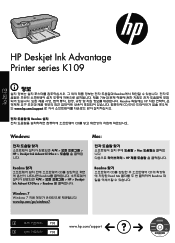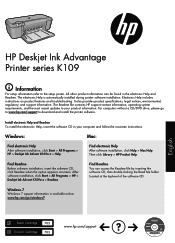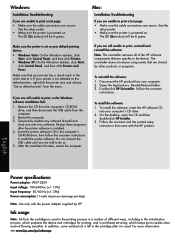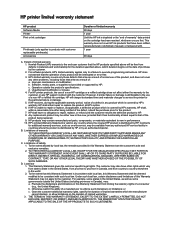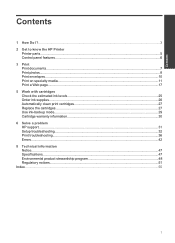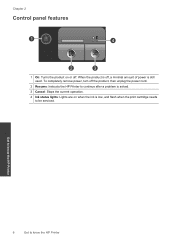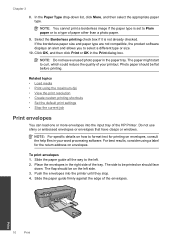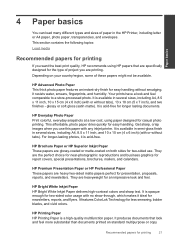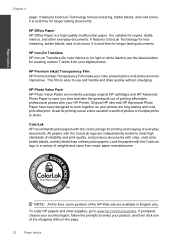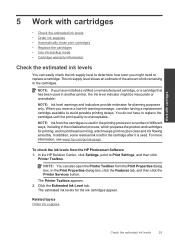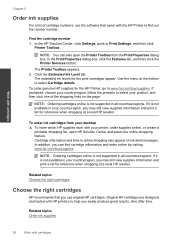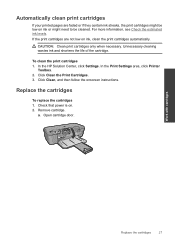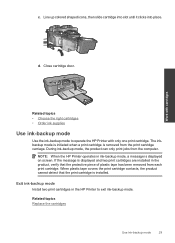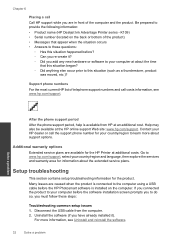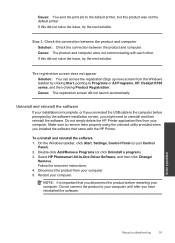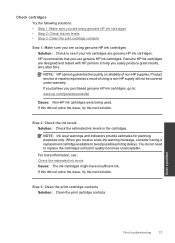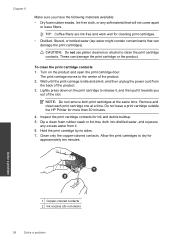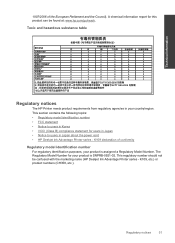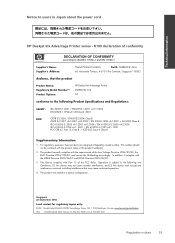HP Deskjet Ink Advantage Printer - K109 Support Question
Find answers below for this question about HP Deskjet Ink Advantage Printer - K109.Need a HP Deskjet Ink Advantage Printer - K109 manual? We have 3 online manuals for this item!
Question posted by susmis on March 19th, 2013
Cartilage Specification Hp Deskjet Ink Advantage Printer - K109 In Middleast
please suggest the cartilage specification for Hp deskjet Ink Advantage printer-k109 in Country- Bahrain.
Current Answers
Related HP Deskjet Ink Advantage Printer - K109 Manual Pages
Similar Questions
How To Print Using Hp Deskjet Ink Advantage 1010 Printer Series After Set Up?
(Posted by louiegilda 9 years ago)
How Will I Install My New Hp Deskjet Ink Advantage 1010 Printer Series?
(Posted by louiegilda 9 years ago)
Hp Deskjet K 109 G Printer Problem
hp deskjet k 109 g printer , printer on light blinking , printer process but printer scroling and po...
hp deskjet k 109 g printer , printer on light blinking , printer process but printer scroling and po...
(Posted by amitdin 9 years ago)
Want Drivers For Installing Hp Deskjet Ink Advantage Printer - K109
(Posted by vsutturkar 11 years ago)
My Deskjet Ink Advantage Printer
whwn i install the priner no communication between my computer and printer even all wire are plug
whwn i install the priner no communication between my computer and printer even all wire are plug
(Posted by riclegaspi 11 years ago)