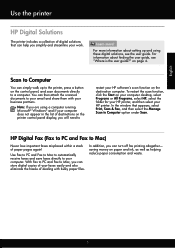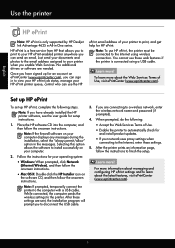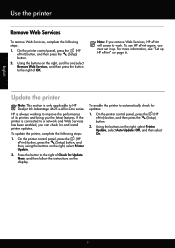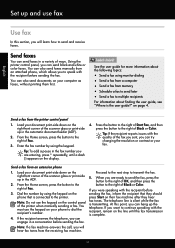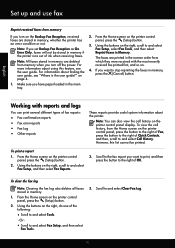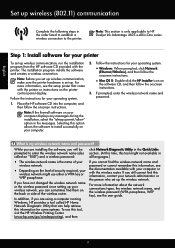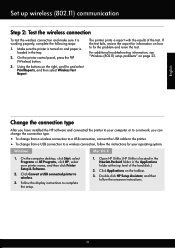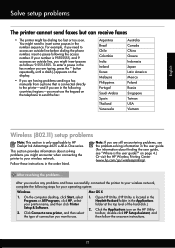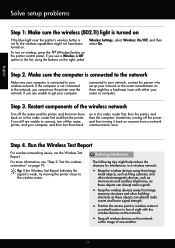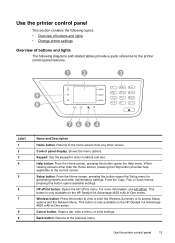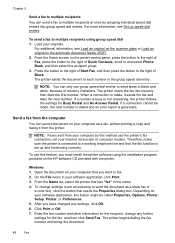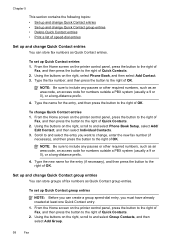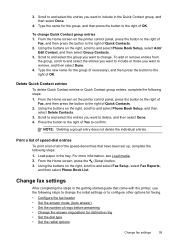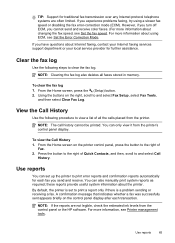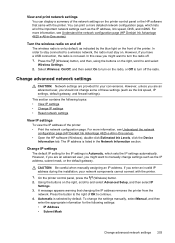HP Deskjet Ink Advantage 4620 Support Question
Find answers below for this question about HP Deskjet Ink Advantage 4620.Need a HP Deskjet Ink Advantage 4620 manual? We have 3 online manuals for this item!
Question posted by bgalassi on May 1st, 2013
My Printer Officejet 4620 When I Press Teh Wireless Buton Display Communication
Requests for more information
is'nt a problem of driver, the printer don't work with wireless connection, it's result disconnect by operator maibe an method to reactivate wireless
Current Answers
Answer #1: Posted by tintinb on May 1st, 2013 11:25 AM
Install the printer and restart your computer. Try to connect wirelessly again if it will work.
If you have more questions, please don't hesitate to ask here at HelpOwl. Experts here are always willing to answer your questions to the best of our knowledge and expertise.
Regards,
Tintin
Related HP Deskjet Ink Advantage 4620 Manual Pages
Similar Questions
I am looking for a free download of a complete overhaul or repair manual for an HP Officejet 4620 al...
I had to replace my wireless modem from AT&T and now I cant get my printer to reconnect to the n...
How do I remove the battery in the HP Officejet 4620 printer?