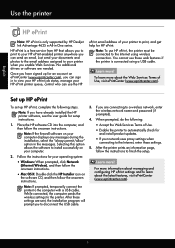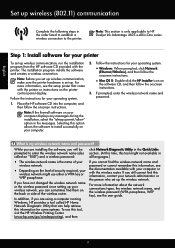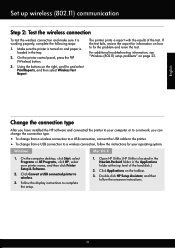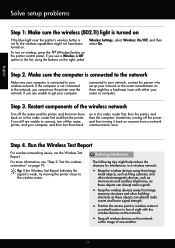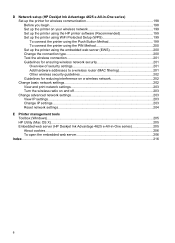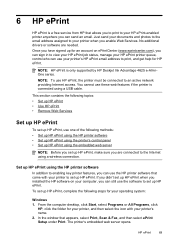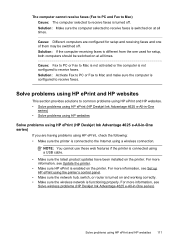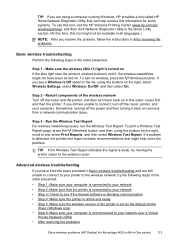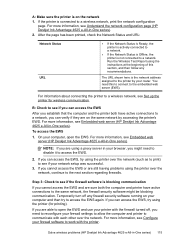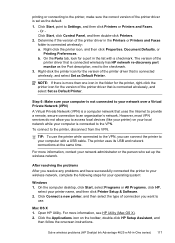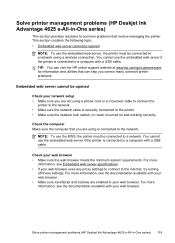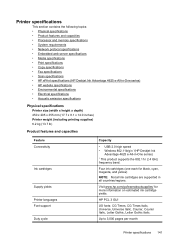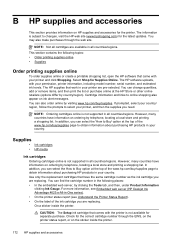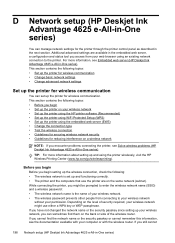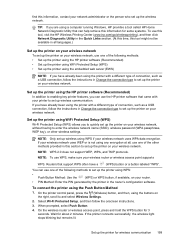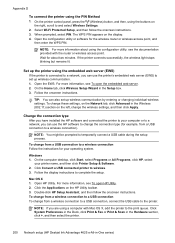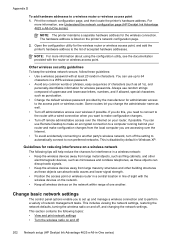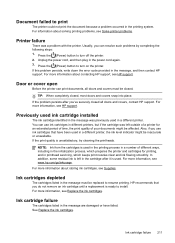HP Deskjet Ink Advantage 4620 Support Question
Find answers below for this question about HP Deskjet Ink Advantage 4620.Need a HP Deskjet Ink Advantage 4620 manual? We have 3 online manuals for this item!
Question posted by Adeeldangar on October 3rd, 2013
I Just Purchased Hp Officejet 4620 , How Can I Connect It With Wireless Router
The person who posted this question about this HP product did not include a detailed explanation. Please use the "Request More Information" button to the right if more details would help you to answer this question.
Current Answers
Answer #2: Posted by TommyKervz on October 3rd, 2013 6:12 AM
Greetings. The pdt resources below should help.
Related HP Deskjet Ink Advantage 4620 Manual Pages
Similar Questions
Connecting Wireless To Hp Officejet 4620 - I Pushed Wromg Buttons Messed It Up
(Posted by dottierapp6 9 years ago)
Where May I Download A Free Hp Officejet 4620 All In One Printer Service Manual?
I am looking for a free download of a complete overhaul or repair manual for an HP Officejet 4620 al...
I am looking for a free download of a complete overhaul or repair manual for an HP Officejet 4620 al...
(Posted by squirellnearl 10 years ago)
How To Connect Hp Officejet 4620 To Wireless Router
(Posted by rusBrookl 10 years ago)
Scanning In Color With My Hp Officejet 4620
How do I get my scan to save in color using my HP Officejet 4620?
How do I get my scan to save in color using my HP Officejet 4620?
(Posted by dawnrg 11 years ago)