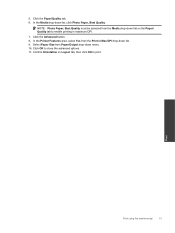HP Deskjet Ink Advantage 2060 Support Question
Find answers below for this question about HP Deskjet Ink Advantage 2060 - All-in-One Printer - K110.Need a HP Deskjet Ink Advantage 2060 manual? We have 3 online manuals for this item!
Question posted by briolchristina on December 6th, 2011
Printer Not Compatible To Win7 Starter
i cannot print using my hp deskjet 2060 all in one k110series. my OS is win7 starter...help me pls..thanks
Current Answers
Related HP Deskjet Ink Advantage 2060 Manual Pages
Similar Questions
How To Scan By Using Hp 2060 Printer
(Posted by jnale 9 years ago)
How To Scan A Picture Using Hp Deskjet Ink Adv 2060 K110
(Posted by bdvado 10 years ago)
Hp Photosmart Premium Printer Why Am I Getting Ink Smudges When Printing
envelopes
envelopes
(Posted by Zydedes 10 years ago)
Printer Is Very Slow - Stops And Starts. What Should I Do?
Printer is erratic. Somtimes it prints normally but usually it stops and starts. Printing one page c...
Printer is erratic. Somtimes it prints normally but usually it stops and starts. Printing one page c...
(Posted by jmstorey1961 10 years ago)
My Printer Buttons Are Not Working And Some Times When I Try To Print Using My
laptop it print the error code: 00000000 error code: 905E00FE Page: 0
laptop it print the error code: 00000000 error code: 905E00FE Page: 0
(Posted by khumalos3 11 years ago)