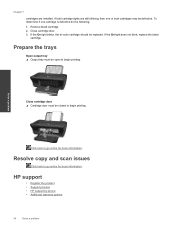HP Deskjet Ink Advantage 2060 Support Question
Find answers below for this question about HP Deskjet Ink Advantage 2060 - All-in-One Printer - K110.Need a HP Deskjet Ink Advantage 2060 manual? We have 3 online manuals for this item!
Question posted by hhwijaya on July 8th, 2013
Hp 2060 Won't Scan ?
Why my HP Deskjet Ink Advantage 2060 can only print and copy, but not scan ??
Current Answers
Answer #1: Posted by TommyKervz on July 8th, 2013 1:04 AM
Greetings - Try uninstalling the printer driver & software and reinstall it from the disc that came together with th printer as this should be owing to a software corruption (especially if it use to scan well in the part)
Related HP Deskjet Ink Advantage 2060 Manual Pages
Similar Questions
How Many Grams Of Paper Can My Hp Deskjet Ink Advantage 2060 Print
(Posted by emj42Ah 10 years ago)
Can Hp Deskjet Advantage 2060 Print Fabric
(Posted by petdeep 10 years ago)
Hp Photosmart Premium Printer Why Am I Getting Ink Smudges When Printing
envelopes
envelopes
(Posted by Zydedes 10 years ago)
Hp 2060 How To Scan
(Posted by TusGr 10 years ago)
Hp Deskjet 3070a Won't Print, Copy Or Shutdown
I have just changed the toner cartridges in my Deskjet 3070a printer and now it won't print, copy, s...
I have just changed the toner cartridges in my Deskjet 3070a printer and now it won't print, copy, s...
(Posted by sue65 11 years ago)