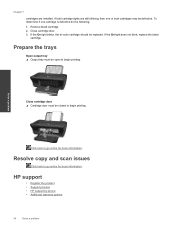HP Deskjet Ink Advantage 2060 Support Question
Find answers below for this question about HP Deskjet Ink Advantage 2060 - All-in-One Printer - K110.Need a HP Deskjet Ink Advantage 2060 manual? We have 3 online manuals for this item!
Question posted by seghWTF04 on September 23rd, 2014
How To Install Hp Deskjet 2060 In Desktop
The person who posted this question about this HP product did not include a detailed explanation. Please use the "Request More Information" button to the right if more details would help you to answer this question.
Current Answers
Related HP Deskjet Ink Advantage 2060 Manual Pages
Similar Questions
How To Install Hp Deskjet Ink Adv 2060 K110
(Posted by ralpmgro 9 years ago)
How To Install Hp Deskjet Ink Advantage 2060 To Macbook Pro
(Posted by prbse19 10 years ago)
How To Install Hp Deskjet Ink Advantage 2060 Without Cd
(Posted by salzodia 10 years ago)
Trying To Install Hp Deskjet F2400 Series ,but Am Unable To Do Installation In E
(Posted by Anonymous-77776 11 years ago)
How May I Install Hp Deskjet F4480 Without The Cd Installer?
I want to install HP deskjet F4480 to my other PC but i could not find the CD installer. My OS is Wi...
I want to install HP deskjet F4480 to my other PC but i could not find the CD installer. My OS is Wi...
(Posted by ZEUSemana46 11 years ago)