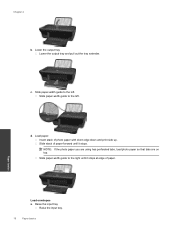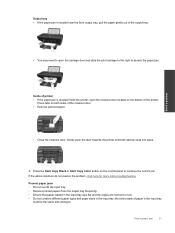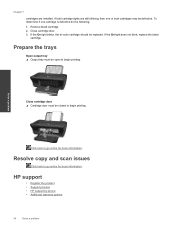HP Deskjet Ink Advantage 2060 Support Question
Find answers below for this question about HP Deskjet Ink Advantage 2060 - All-in-One Printer - K110.Need a HP Deskjet Ink Advantage 2060 manual? We have 3 online manuals for this item!
Question posted by riceujims on September 16th, 2014
Hp Deskjet 3052a Open Output Tray What Is That
The person who posted this question about this HP product did not include a detailed explanation. Please use the "Request More Information" button to the right if more details would help you to answer this question.
Current Answers
Related HP Deskjet Ink Advantage 2060 Manual Pages
Similar Questions
Where Is The Output Tray On The Hp Deskjet 3052a All In One
(Posted by haisa 9 years ago)
Hp Deskjet 2060 K110 Scanner Out Of Date
how to repair hp deskjet 2060 k110 scanner out of date
how to repair hp deskjet 2060 k110 scanner out of date
(Posted by sifafauziah04 10 years ago)
My Hp Deskjet 3050a Has Message To Open Output Tray But It Is Open What Do I Do
(Posted by johShab 10 years ago)
Hp Deskjet J610 Says Open Output Tray When It Is
(Posted by chochctwren 10 years ago)
I Need The Driver/installer Of My Printer Hp Deskjet Ink Advantage K110 Series.
(Posted by dorisbc68 12 years ago)