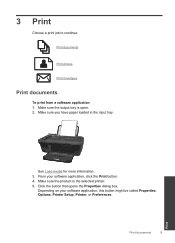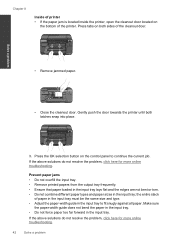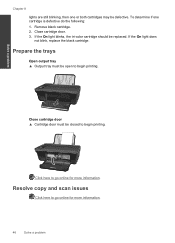HP Deskjet 3050 Support Question
Find answers below for this question about HP Deskjet 3050 - All-in-One Printer - J610.Need a HP Deskjet 3050 manual? We have 3 online manuals for this item!
Question posted by chochctwren on October 5th, 2013
Hp Deskjet J610 Says Open Output Tray When It Is
The person who posted this question about this HP product did not include a detailed explanation. Please use the "Request More Information" button to the right if more details would help you to answer this question.
Current Answers
Related HP Deskjet 3050 Manual Pages
Similar Questions
Hp Deskjet 3052a Open Output Tray What Is That
(Posted by riceujims 9 years ago)
My Hp Deskjet 3050a Has Message To Open Output Tray But It Is Open What Do I Do
(Posted by johShab 10 years ago)
How To Set Up A Wireless Hp Deskjet J610 Printer If Setup Disk Is Lost
(Posted by dhti 10 years ago)
How To You Extend The Hp Officejet Pro 8600 Plus Output Tray For Legal Size
paper
paper
(Posted by dwbaste 10 years ago)
Is It Possible To Connect My Hp Deskjet 3050a Printer
Is it possible to connect my hp deskjet 3050A printer to my wireless network but I don't have a comp...
Is it possible to connect my hp deskjet 3050A printer to my wireless network but I don't have a comp...
(Posted by johnwoodhead 10 years ago)