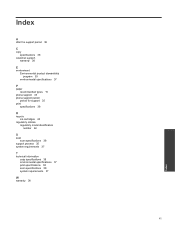HP Deskjet Ink Advantage 2060 Support Question
Find answers below for this question about HP Deskjet Ink Advantage 2060 - All-in-One Printer - K110.Need a HP Deskjet Ink Advantage 2060 manual? We have 3 online manuals for this item!
Question posted by khada on June 18th, 2014
Hp Deskjet 2060 How To Install Ink Cartridge
The person who posted this question about this HP product did not include a detailed explanation. Please use the "Request More Information" button to the right if more details would help you to answer this question.
Current Answers
Related HP Deskjet Ink Advantage 2060 Manual Pages
Similar Questions
Hp Deskjet 2060 K110 Scanner Out Of Date
how to repair hp deskjet 2060 k110 scanner out of date
how to repair hp deskjet 2060 k110 scanner out of date
(Posted by sifafauziah04 10 years ago)
How To Remove The Ink Cartridge From The Printer Hp Deskjet 2060
(Posted by Ralphgrrsti 10 years ago)
How To Fix Hp M1212nf Mfp Install Ink Cartridge Error
(Posted by Mikbros 10 years ago)
Hp 1050 User Manua Misplaced Mhow Do I Open The Cover To Install Ink Cartridges
(Posted by galenfoss 10 years ago)
Download Driver Printer Hp Deskjet 2060 K110
(Posted by titiastutik 11 years ago)