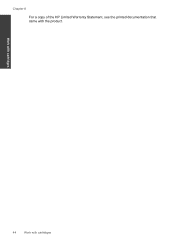HP Deskjet F4500 Support Question
Find answers below for this question about HP Deskjet F4500 - All-in-One Printer.Need a HP Deskjet F4500 manual? We have 2 online manuals for this item!
Question posted by landtrade21119 on August 26th, 2013
Wee Are Out Of Color Ink, Eplain Black Only Use Model #hp Offciejetpro8600
Looking for a way to use the black ink only...we are out of yellow, and need to print a document immediately. Is there an override or way to set the printer to work with black ink only?
Current Answers
Related HP Deskjet F4500 Manual Pages
Similar Questions
Why Won't My Hp C310 Printer Work With Windows 7
(Posted by samkua 9 years ago)
Does The Hp Deskjet F4500 Have To Have Both Black And Color Ink To Print
(Posted by JAMmt 10 years ago)
Will Hp C410 Printer Work If The Black Photo Cartridge Is Empty
(Posted by andi0Dat1 10 years ago)
How Can I Fix The Colorful Ink Problems.
how can I fix the colorful ink problems. I can get the fax which comes from outside my friend. Now t...
how can I fix the colorful ink problems. I can get the fax which comes from outside my friend. Now t...
(Posted by lsf191022 11 years ago)