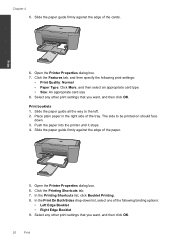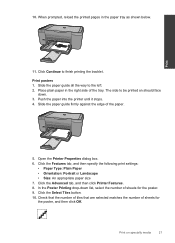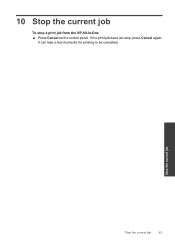HP Deskjet F4500 Support Question
Find answers below for this question about HP Deskjet F4500 - All-in-One Printer.Need a HP Deskjet F4500 manual? We have 2 online manuals for this item!
Question posted by mimijet2 on December 9th, 2012
I Have A Macbook Air And A Hp Laserjet 1018 A
i have a macbook air and a hp laserjet 1018 and i clicked some stuff and my mac knows the printer but always clamis it has sent the info but my printer never prints!!!
please help ASP
Current Answers
Related HP Deskjet F4500 Manual Pages
Similar Questions
Hp 4500 Making Clicking Noise When Starting To Print
(Posted by mleonvinod 9 years ago)
Can A Hp Deskjet F4500 Series All In One Printer Print Posters Size Using A
mac?
mac?
(Posted by adamme 10 years ago)
Can A Hp Deskjet 1000 J110 Printer Print With Only Color Cartridge?
Can a deskjet 1000 J110 printer print with only full color ink cartridge and empty black ink cartrid...
Can a deskjet 1000 J110 printer print with only full color ink cartridge and empty black ink cartrid...
(Posted by kalikricket 10 years ago)
Can A Hp Deskjet F4500 Series All In One Printer Print Posters Using A Mac?
(Posted by clybyrn 10 years ago)
Drivers For Hp Laserjet Pro M1210 For Mac
Hello, Can I connect HP M1210 to IMac and which drivers should i Download. Sorry for mistakes Im fro...
Hello, Can I connect HP M1210 to IMac and which drivers should i Download. Sorry for mistakes Im fro...
(Posted by kemalmata 12 years ago)