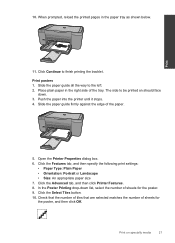HP Deskjet F4500 Support Question
Find answers below for this question about HP Deskjet F4500 - All-in-One Printer.Need a HP Deskjet F4500 manual? We have 2 online manuals for this item!
Question posted by clybyrn on November 15th, 2013
Can A Hp Deskjet F4500 Series All In One Printer Print Posters Using A Mac?
The person who posted this question about this HP product did not include a detailed explanation. Please use the "Request More Information" button to the right if more details would help you to answer this question.
Current Answers
Related HP Deskjet F4500 Manual Pages
Similar Questions
How To Stop Printing The Alignment Page On A Hp Deskjet F4500 Series Printer
(Posted by selinRo 9 years ago)
How Do I Set My Printer To Do Mirror Imaging Hp Deskjet F4500 Series Printer
(Posted by nausmeatlo 10 years ago)
Can A Hp Deskjet F4500 Series All In One Printer Print Posters Size Using A
mac?
mac?
(Posted by adamme 10 years ago)
Hp Deskjet F4500 Series Wont Print
(Posted by depure 10 years ago)
Hp Deskjet F4500 Series How To Connect To Mac
(Posted by tnonmarinn 10 years ago)