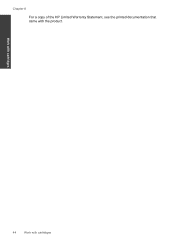HP Deskjet F4500 Support Question
Find answers below for this question about HP Deskjet F4500 - All-in-One Printer.Need a HP Deskjet F4500 manual? We have 2 online manuals for this item!
Question posted by Apes8zen on April 3rd, 2014
Hp Deskjet F4500 Wont Copy Symbol Pops Up
The person who posted this question about this HP product did not include a detailed explanation. Please use the "Request More Information" button to the right if more details would help you to answer this question.
Current Answers
Related HP Deskjet F4500 Manual Pages
Similar Questions
How Do I Get The Hp Deskjet F4500 To Copy The Paper I Scan Onto The Computer
(Posted by mohalnal 10 years ago)
Hp Photosmart C4795 Wont Copy.the Ok On Printer Doesnt Work
(Posted by corkje 10 years ago)
I Would Like To Know How To Skan On My Hp Deskjet F4500
(Posted by octmai 11 years ago)
Hp Deskjet F4500
how to connect hp deskjet f4500 wireless to laptop without cd rom
how to connect hp deskjet f4500 wireless to laptop without cd rom
(Posted by Anonymous-85411 11 years ago)
How Do I Download The Driver For Hp Deskjet F4500 Priter Series
(Posted by tkzubai 11 years ago)