HP Deskjet F4500 Support Question
Find answers below for this question about HP Deskjet F4500 - All-in-One Printer.Need a HP Deskjet F4500 manual? We have 2 online manuals for this item!
Question posted by mohalnal on December 3rd, 2013
How Do I Get The Hp Deskjet F4500 To Copy The Paper I Scan Onto The Computer
The person who posted this question about this HP product did not include a detailed explanation. Please use the "Request More Information" button to the right if more details would help you to answer this question.
Current Answers
There are currently no answers that have been posted for this question.
Be the first to post an answer! Remember that you can earn up to 1,100 points for every answer you submit. The better the quality of your answer, the better chance it has to be accepted.
Be the first to post an answer! Remember that you can earn up to 1,100 points for every answer you submit. The better the quality of your answer, the better chance it has to be accepted.
Related HP Deskjet F4500 Manual Pages
Reference Guide - Page 1


... Cartridge 121/121XL
Printed in -One series
Wireless
Important! Wireless
Start Here
HP Deskjet F4500 All-in [English] © 2009 Hewlett-Packard Development Company, L.P. For computers without a CD/DVD drive, please go to www.hp.com/support to download and install the printer software.
• Follow the animated setup guide, while the software installs.
•...
Reference Guide - Page 2


... times to specify multiple black copies.
7 Start Copy Color:
Starts a color copy job. Also displays a warning when the device is still used. Note: All buttons, except Power, act as Resume button for carriage or paper jam errors.
Press and hold the button to initiate WPS. To scan wirelessly on or off the HP All-in-One, then...
Reference Guide - Page 3


...connection to your printer. • When a wireless connection between the printer and the router ...HP Installer and follow the onscreen instructions for each additional computer you must install the HP Photosmart Software.
English
About networking
Change the HP Deskjet from a USB connection to a network connection
If you first install the HP Deskjet with the device.
4. If the HP Deskjet...
Reference Guide - Page 4


...• Windows: Click Start > All Programs > HP >
Deskjet F4500 series > Help. Mac
To access the electronic Help • Mac OS X v10.4: Click Help > Mac Help,
Library > HP Product Help. • Mac OS X v10.5: ...prepares the device and cartridges for printing, and in the electronic Help and Readme. English
Find more information see www.hp.com/go /windows7. The Readme file contains HP support ...
Reference Guide - Page 5


... specific to the device. Disconnect the HP Deskjet from your computer's CD drive. 2.
Double-click HP Uninstaller. On the desktop, open the CD and then
double-click HP Installer. 3. Follow the onscreen instructions.
Restart the computer. 3.
After the installation finishes, restart the computer. If your product is not selected as the default printer, right-click the...
Reference Guide - Page 7


... Center, click Settings, click Other Settings, and then click Network Toolbox. Press and hold the Scan button to your network. Check to make sure that the computer is connected to the same network to which the HP Deskjet is connected to a neighbor's network by mistake.
• Your computer may be connected to access...
User Guide - Page 3


... a network connection 8
3 Get to know the HP All-in-One Printer parts...11 Control panel features...12
4 Print Print documents...13 Print photos...14 Print envelopes...16 Print on specialty media...17 Print a Web page...23
6 Scan Scan to a computer...33
7 Copy Copy text or mixed documents 35 Set the copy paper type...38
8 Work with cartridges Check...
User Guide - Page 9


...intend to the network, install the software on the screen.
Open HP Solution Center to the computer. 2. The embedded web server
window opens.
Click HP Deskjet F4500 All-in -One
USB Connection
7 Insert the product Software CD... click Network Configuration. You can also change the printer's default language, using the HP Solution Center, to the network. Change the default language using...
User Guide - Page 14


...: Stops the current operation.
3 Scan: Starts a scan of an original placed on or off , a minimal amount of power is out of copies to be made. When the product is off .
12
Get to know the HP All-in-One
Get to either plain or photo paper. Also displays a warning when the device is still used. To...
User Guide - Page 25


... browser on the HP All-in -One printer will print. For more information about HP Smart Web Printing, see the help file provided with control over what you want to
include in maximum dpi is supported on the following paper-types only: • HP Premium Plus Photo Paper • HP Premium Photo Paper • HP Advanced Photo Paper • Photo...
User Guide - Page 29


... any inkjet printer. Your prints have a look and feel more substantial than documents printed on standard multipurpose or copy
Recommended papers for casual photo printing. Get sharp, crisp images when you want the best print quality, HP recommends using paper designed for printing
27 It is a high-quality multifunction paper. HP Brochure Paper or HP Superior Inkjet Paper These papers are...
User Guide - Page 30


...HP Premium Inkjet Transparency Film HP Premium Inkjet Transparency Film make your product, and then click one of the HP Web site are the ideal solution for printing and copying...It is a high-quality multifunction paper. HP Photo Value Pack HP Photo Value Packs conveniently package original HP cartridges and HP Advanced Photo Paper to www.hp.com/buy/supplies.
Paper basics
NOTE: At this...
User Guide - Page 40
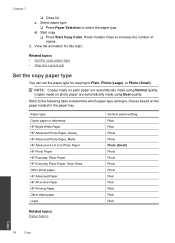
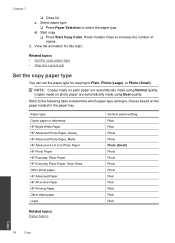
... type setting to select the paper type.
Paper type Copier paper or letterhead HP Bright White Paper HP Advanced Photo Paper, Glossy HP Advanced Photo Paper, Matte HP Advanced 4 x 6 inch Photo Paper HP Photo Paper HP Everyday Photo Paper HP Everyday Photo Paper, Semi Gloss Other photo paper HP Advanced Paper HP All-in the paper tray. View the animation for copying to increase the number of...
User Guide - Page 48


... the software installation screen prompts you to learn more information, see www.hp.com/support. Contact your HP dealer or call the support phone number for information about the time
that... the computer and the product. Go to provide the following information: • Product name (HP Deskjet F4500 All-in front of the product) • Messages that appear when the situation occurs •...
User Guide - Page 51


... the software
If your computer. NOTE: If you connected the USB cable to Programs or All Programs, HP, Deskjet F4500 All-in -One application files from your computer.
Setup troubleshooting
49 Do not simply delete the HP All-in -One series, and then clicking Product Registration. On the Windows taskbar, click Start, Settings, Control...
User Guide - Page 54


... cartridges Cause: The print cartridge nozzles needed to scan the page. In the HP Solution Center, click Settings. 3. NOTE: You can help ensure high-quality output. Load unused plain white paper into the paper tray. 2. Recycle or discard the page. In the Print Settings area, click Printer Toolbox. Click Align the Print Cartridges. 6. Solution 1: Align...
User Guide - Page 68


...copy enlargement ranging from 200-400% (depends on model) • Maximum copy reduction ranging from 25-50% (depends on model)
Scan specifications • Image editor included • Integrated OCR software automatically converts scanned... gray) • Maximum scan size from the HP Web site. Environmental product ...Paper size For a complete list of supported media sizes, see the printer...
User Guide - Page 72


....) or product numbers (CB755-64001, etc.).
70
Technical information
Technical information The Regulatory Model Number for this product can be confused with the marketing name (HP Deskjet F4500 All-in your product is SNPRH-0801-01. Chapter 11
1907/2006 of conformity
Regulatory model identification number For regulatory identification purposes, your country/region...
User Guide - Page 74


... 2002/95/EC.
Chapter 11 Notice to users in Japan about the power cord
HP Deskjet F4500 All-in the regulatory documentation and test reports, this device must accept any interference received, including interference that the product
Product Name and Model:
HP Deskjet F4500 series
Regulatory Model Number: 1)
SNPRH-0801-01
Product Options:
All
Radio Module:
RSVLD...
User Guide - Page 79


... text from scan 55
N
network interface card 5, 7
P
paper recommended copy types 38 recommended types 27
phone support 45 phone support period
period for support 45 print
specifications 66 troubleshooting 50 printer found screen, Windows 8 problems copy 56 error messages 58 print 50 scan 54
R
recycle ink cartridges 67
regulatory notices regulatory model identification number 70 wireless...
Similar Questions
Hp Deskjet F4500 Will Not Scan To Pdf
(Posted by D11nasaro 10 years ago)
Hp Deskjet F4500 How To Scan Wireless Driver
(Posted by Thjd 10 years ago)
Hp Deskjet F4500 How To Scan A Document As Pdf
(Posted by AlexePag 10 years ago)
Hp Deskjet F4500 How To Scan Mac
(Posted by yoBuhl 10 years ago)
I Would Like To Know How To Skan On My Hp Deskjet F4500
(Posted by octmai 11 years ago)

