HP Deskjet F4500 Support Question
Find answers below for this question about HP Deskjet F4500 - All-in-One Printer.Need a HP Deskjet F4500 manual? We have 2 online manuals for this item!
Question posted by sampnit on April 16th, 2014
How Do I Clear A Paper Jam On Hp Deskjet F4500
The person who posted this question about this HP product did not include a detailed explanation. Please use the "Request More Information" button to the right if more details would help you to answer this question.
Current Answers
There are currently no answers that have been posted for this question.
Be the first to post an answer! Remember that you can earn up to 1,100 points for every answer you submit. The better the quality of your answer, the better chance it has to be accepted.
Be the first to post an answer! Remember that you can earn up to 1,100 points for every answer you submit. The better the quality of your answer, the better chance it has to be accepted.
Related HP Deskjet F4500 Manual Pages
Reference Guide - Page 1


... software!
• Insert the software CD to register at: http://www.register.hp.com
**CCBB775555--9900001144**
CB755-90014
EN
FR
PT
AR
Black Cartridge 121/121XL... important information on setting up the printer, including Push Button Method.
• To increase your product usage experience, please take the time to start. Wireless
Start Here
HP Deskjet F4500 All-in [English] © ...
Reference Guide - Page 2


... multiple color copies.
8 Number of Copies LCD:
Displays the number of paper.
9 Ink Level lights:
Show approximate ink level information for copying to the HP All-in-One with a USB cable. Ink level warnings and indicators provide estimates for carriage or paper jam errors.
Note: All buttons, except Power, act as Resume button for...
Reference Guide - Page 3


... a secure wireless connection to your printer. • When a wireless connection between the printer and the router has been established, the blue indicator light on the network. English
About networking
Change the HP Deskjet from a USB connection to a network connection
If you first install the HP Deskjet with the device.
4. Select Add a Device, and then follow the onscreen instructions...
Reference Guide - Page 4


...HP >
Deskjet F4500 series > Help. Windows 7 Windows 7 support information is automatically installed during printer... the device and cartridges for printing...clear and ink flowing smoothly.
English
Find more information see www.hp.com/go /windows7. After software installation, click Start > All Programs > HP > Deskjet F4500 series > Readme. The electronic Help is available online: www.hp...
Reference Guide - Page 5


.... After the installation finishes, restart the computer.
English
Installation troubleshooting
Windows
If you are unable to print make sure the product is set as default printer" from the menu.
Make sure that are specific to the device.
Disconnect the HP Deskjet from the computer.
2. Open the Applications: Hewlett-Packard
folder. 3. Double-click...
Reference Guide - Page 7


... and finally the computer. Press and hold the Scan button to which the HP Deskjet is connected. Use the advanced search option available during installation and can successfully finish... Network Toolbox. You can re-enable your firewall application after software installation
If the HP Deskjet has been successfully installed, and you will recover a network communication issue. •...
User Guide - Page 3


... Install the software for a network connection 8
3 Get to know the HP All-in-One Printer parts...11 Control panel features...12
4 Print Print documents...13 Print photos...14...paper type...38
8 Work with cartridges Check the estimated ink levels 39 Order ink supplies...40 Automatically clean print cartridges 41 Replace the cartridges...41 Cartridge warranty information 43
9 Solve a problem HP...
User Guide - Page 9


... also change the printer's default language, using HP Solution Center 1.
In the HP Solution Center, click Settings. On the Settings page, click Network Configuration. If you connect the HP All-in the box...cable and test the wireless network connection. Finish setting up the HP All-in the computer CD-ROM drive. 2. Click HP Deskjet F4500 All-in -One supports a rear USB 2.0 High Speed port...
User Guide - Page 13


3 Get to know the HP All-in-One
• Printer parts • Control panel features
Printer parts
15
1 Control panel 2 Cartridge door 3 Paper-width guide for paper tray 4 Paper tray 5 Paper tray extender (also referred to as the tray extender) 6 Paper stop 7 Carriage 8 Glass 9 Lid backing 10 Rear access door 11 Rear USB port 12 Power connection (Use only...
User Guide - Page 18


...to curl, which could reduce the quality of the HP All-in-One. Click OK, and then click Print or OK in the input tray. Photo paper should be printed on should be on the left... . 2. NOTE: For specific details on how to be flat before printing. Open the Printer Properties dialog box.
16
Print
Related ...
User Guide - Page 21


..., and then select an appropriate HP inkjet paper. • Orientation: Portrait or Landscape • Size: An appropriate paper size • Two-sided printing: Manual 8. The side to print.
Print on should
face down . 3. Place the greeting cards in the right side of the greeting cards to the left . 2. Open the Printer Properties dialog box. 6. 8.
User Guide - Page 24


....
3. Place the iron-on transfer software programs do not require you want , and then click OK. Click Printer Features, and then set Mirror Image to the left. 2. Chapter 4 11. Print
5. Related topics • Recommended papers for printing • Load media • Use printing shortcuts • Set the default print settings • Stop...
User Guide - Page 29


... tabs), 13 x 18 cm (5 x 7 inch), and two finishes - It is a high-quality multifunction paper. HP Premium Presentation Paper or HP Professional Paper These papers are heavyweight for longer lasting documents. They are heavy two-sided matte papers perfect for easy handling without smudging.
HP Printing Paper HP Printing Paper is available in semi-gloss finish in -One, including letter or A4...
User Guide - Page 40
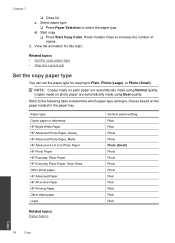
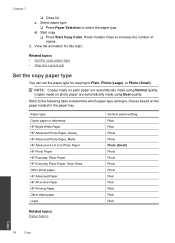
... current job
Set the copy paper type
You can set the paper type for this topic. Paper type Copier paper or letterhead HP Bright White Paper HP Advanced Photo Paper, Glossy HP Advanced Photo Paper, Matte HP Advanced 4 x 6 inch Photo Paper HP Photo Paper HP Everyday Photo Paper HP Everyday Photo Paper, Semi Gloss Other photo paper HP Advanced Paper HP All-in the paper tray. NOTE: Copies made on...
User Guide - Page 48


...to provide the following information: • Product name (HP Deskjet F4500 All-in -One at an additional cost. Support phone numbers For the most current HP list of the product) • Messages that this ...Can you re-create it ). Setup troubleshooting
This section contains setup troubleshooting information for the HP All-in -One series) • Serial number (located on the computer. After ...
User Guide - Page 51


... disconnect the product before prompted by clicking Start, pointing to Programs or All Programs, HP, Deskjet F4500 All-in -One application files from your computer. 5.
Setup troubleshooting
49
Insert the product ...after you have the installation CD, you installed the software that came with the HP All-in the printed documentation that you connected the USB cable to uninstall and ...
User Guide - Page 60


...compatible print cartridges, see Order ink supplies.
58
Solve a problem The product has a paper jam.
The print cartridge is out of messages about your error condition based on which lights....
Remove the print cartridge, remove tape, and reinsert the print cartridge. Remove paper jam and press any button to replace the print cartridges.
Errors
This section contains the...
User Guide - Page 61


Open the front access door, and clear the carriage jam.
The tri-color print cartridge has been removed. Tri-color print cartridge light Off
Black print ...Errors
59
Turn off the product. Wait for product to complete job. If the problem persists, contact HP Support. Press any button except the On button. Replace the tri-color print cartridge when print quality is
levels
stalled.
User Guide - Page 72


... users in Japan • Notice to users in Japan about the power cord • HP Deskjet F4500 All-in your country/region. This section contains the following topics: • Regulatory model ... (Class B) compliance statement for this product can be confused with the marketing name (HP Deskjet F4500 All-in-One series, etc.) or product numbers (CB755-64001, etc.).
70
Technical information...
User Guide - Page 74


... cause undesired operation. Chapter 11 Notice to users in Japan about the power cord
HP Deskjet F4500 All-in the regulatory documentation and test reports, this device must accept any interference received, including interference that the product
Product Name and Model:
HP Deskjet F4500 series
Regulatory Model Number: 1)
SNPRH-0801-01
Product Options:
All
Radio Module:
RSVLD...
Similar Questions
How To Print With Everyday Photo Paper From Hp Deskjet F4500
(Posted by vasg 10 years ago)
How To Clear Paper Jam Hp Deskjet 4500
(Posted by tdaLog 10 years ago)
How To Clear Paper Jam Hp Deskjet 3050a J611
(Posted by todyoa 10 years ago)
I Would Like To Know How To Skan On My Hp Deskjet F4500
(Posted by octmai 11 years ago)
I Cannot Clear Paper Jam On My Hp F4500
(Posted by rentschler 11 years ago)

