HP Deskjet F4500 Support Question
Find answers below for this question about HP Deskjet F4500 - All-in-One Printer.Need a HP Deskjet F4500 manual? We have 2 online manuals for this item!
Question posted by vasg on April 2nd, 2014
How To Print With Everyday Photo Paper From Hp Deskjet F4500
The person who posted this question about this HP product did not include a detailed explanation. Please use the "Request More Information" button to the right if more details would help you to answer this question.
Current Answers
There are currently no answers that have been posted for this question.
Be the first to post an answer! Remember that you can earn up to 1,100 points for every answer you submit. The better the quality of your answer, the better chance it has to be accepted.
Be the first to post an answer! Remember that you can earn up to 1,100 points for every answer you submit. The better the quality of your answer, the better chance it has to be accepted.
Related HP Deskjet F4500 Manual Pages
Reference Guide - Page 1


...
Start Here
HP Deskjet F4500 All-in [English] © 2009 Hewlett-Packard Development Company, L.P. For computers without a CD/DVD drive, please go to www.hp.com/support to download and install the printer software.
...at: http://www.register.hp.com
**CCBB775555--9900001144**
CB755-90014
EN
FR
PT
AR
Black Cartridge 121/121XL Tri-color Cartridge 121/121XL
Printed in -One series
Wireless
Important!...
Reference Guide - Page 2


... to be turned on and connected to either plain or photo paper. Also displays a warning when the device is still used. Note: All buttons, except Power, act as Resume button for each print cartridge. Control panel
English
1 On:
Turns the HP All-in Windows, click the HP Solution Center icon on the computer's desktop, and then...
Reference Guide - Page 4


...> HP > Deskjet F4500 series > Readme. Windows 7 Windows 7 support information is used in the printing process in printhead servicing, which prepares the device and cartridges for printing, ...HP >
Deskjet F4500 series > Help. The electronic Help is used . In
the Help Viewer, hold down the Home button, and then select HP Product Help from the cartridges is automatically installed during printer...
Reference Guide - Page 5


... HP Deskjet from the computer.
2. To install the software, insert the HP software
CD into your product has a check mark in the computer's CD-ROM drive, then follow the onscreen instructions to install the product software. English
Installation troubleshooting
Windows
If you are unable to print make sure the product is set as default printer...
User Guide - Page 9


..., or a network interface card (NIC).
You can also change the printer's default language, using the HP Solution Center, to print the Network Configuration Page and Network Test Report in -One supports a ...HP Solution Center to the computer. 2. Click HP Deskjet F4500 All-in -One
USB Connection
7 Finish setting up the HP All-in -One series, and then click Solution Center.
If you connect the HP...
User Guide - Page 14


... to know the HP All-in -One Also displays a warning for print cartridge problems.
10...Paper Selection: Changes the paper type setting for the black cartridge. Also displays a warning when the device is off . Chapter 3
Control panel features
Wireless
1 On: Turns the product on or off , a minimal amount of power is still used. When the product is out of copies to either plain or photo paper...
User Guide - Page 17


In the Resizing Options area, click the appropriate paper size from the Print Quality drop-down list. In the Basic Options area, select a high print quality, such as Best, from the Size list. Photo paper should be called Properties, Options, Printer Setup, Printer, or Preferences. 6. Depending on your software application, this button might start to curl, which might...
User Guide - Page 18


...printer until they stop. 4.
Slide the paper guide all the way to curl, which could reduce the quality of the tray. Select the Borderless printing check box if it is not already checked. Photo paper should be printed...or size.
10. Slide the paper guide firmly against the edge of the HP All-in your printout. If the borderless paper size and paper type are not compatible, the ...
User Guide - Page 21


... of the tray.
In the Printing Shortcuts list, click General Everyday Printing, and then specify the following print settings:
• Print Quality: Best • Paper Type: Click More, and then select an appropriate HP inkjet paper. • Orientation: Portrait or Landscape • Size: An appropriate paper size • Two-sided printing: Manual 8. Place the paper in the right side of...
User Guide - Page 25


... browsing, you can use it is the selected printer. 4. Printing in Internet Explorer, click the Options tab to print high-quality, sharp images. For example, in maximum dpi is supported on the following paper-types only: • HP Premium Plus Photo Paper • HP Premium Photo Paper • HP Advanced Photo Paper • Photo Hagaki
Print using the maximum dpi
Use maximum dpi mode...
User Guide - Page 27


..., and side edges of 10 x 15 cm
(4 x 6 inch) and 13 x 18 cm (5 x 7 inch) HP Photo Papers. • Paper-saving Printing: Print two-sided documents with mutliple pages on your software application, this button might be deleted. The printing shortcut is the selected printer. 3. Click the Printing Shortcuts tab. 5.
Click the button that opens the Properties dialog box. In the...
User Guide - Page 29


...This section contains the following topics: • Recommended papers for printing • Load media
Recommended papers for printing
If you use . Depending on standard multipurpose or copy
Recommended papers for less smearing, bolder blacks, and vivid colors. HP Everyday Photo Paper Print colorful, everyday snapshots at a low cost, using HP papers that look and feel comparable to a store...
User Guide - Page 30


... documents. HP Office Paper HP Office Paper is acid-free for papers with the ColorLok logo in a variety of printing affordable professional photos with crisp, vivid color, bolder blacks, and dry faster than ordinary plain papers. It is a high-quality multifunction paper. HP Photo Value Pack HP Photo Value Packs conveniently package original HP cartridges and HP Advanced Photo Paper to use...
User Guide - Page 40
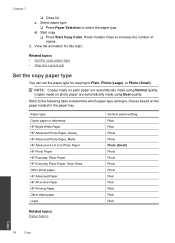
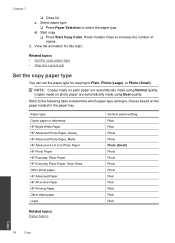
... Printing Paper Other inkjet paper Legal
Control panel setting Plain Plain Photo Photo Photo (Small) Photo Photo Photo Photo Plain Plain Plain Plain Plain
Related topics Paper basics
Copy
38
Copy Paper type Copier paper or letterhead HP Bright White Paper HP Advanced Photo Paper, Glossy HP Advanced Photo Paper, Matte HP Advanced 4 x 6 inch Photo Paper HP Photo Paper HP Everyday Photo Paper HP...
User Guide - Page 48


...re-create it ). Be prepared to provide the following information: • Product name (HP Deskjet F4500 All-in-One series) • Serial number (located on the computer. Setup troubleshooting
...issues are caused when the product is connected to the computer using a USB cable before the HP Photosmart software is available from the computer. 2. Uninstall the software (if you must follow these ...
User Guide - Page 51


...reinstall the software 1. Do not connect the product to Programs or All Programs, HP, Deskjet F4500 All-in the printed documentation that came with each other. NOTE: If the Setup program does not ...installation is important that you installed the software that came with the HP All-in -One application files from www.hp.com/support.
7. Restart your computer's CD-ROM drive and then ...
User Guide - Page 55


...it matches the type of colors. • Check the print quality setting and make sure photo paper such as HP Advanced Photo Paper, is required. No further troubleshooting is loaded in grayscale. Solution 3: Check the printer margins Solution: Check the printer margins. Print troubleshooting
53 Solution 2: Verify the paper size setting Solution: Verify that you have selected the proper...
User Guide - Page 68


...index maximum) Photo Paper: Up to 280 g/m² (75 lb)
Print specifications • Print speeds vary according to the complexity of the document • Panorama-size printing • Method...hp.com/hpinfo/globalcitizenship/environment/index.html
Technical information
66
Technical information
For more information about the printer resolution, see the printer software. Chapter 11
Paper ...
User Guide - Page 72


... This section contains the following topics: • Regulatory model identification number • FCC statement • Notice to users in Japan about the power cord • HP Deskjet F4500 All-in Korea • VCCI (Class B) compliance statement for your product is SNPRH-0801-01. The Regulatory Model Number for users in Japan • Notice...
User Guide - Page 74


... Pudong, Shanghaiˈ PRC
200131
declares, that the product
Product Name and Model:
HP Deskjet F4500 series
Regulatory Model Number: 1)
SNPRH-0801-01
Product Options:
All
Radio Module:
RSVLD...Notice to users in Japan about the power cord
HP Deskjet F4500 All-in the regulatory documentation and test reports, this device must accept any interference received, including interference that...
Similar Questions
How To Print Network Configuration Page Hp Deskjet F4500
(Posted by pawillia 10 years ago)
How To Print On Photo Paper Hp Photosmart D110
(Posted by mdowbling 10 years ago)
I Would Like To Know How To Skan On My Hp Deskjet F4500
(Posted by octmai 11 years ago)
How Do I Download The Driver For Hp Deskjet F4500 Priter Series
(Posted by tkzubai 11 years ago)

