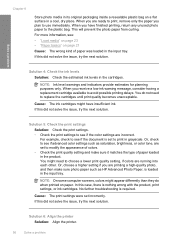HP Deskjet F4400 Support Question
Find answers below for this question about HP Deskjet F4400 - All-in-One Printer.Need a HP Deskjet F4400 manual? We have 3 online manuals for this item!
Question posted by juicy7514 on October 13th, 2011
What Type Of Ink Do I Need For My All In One Printer
never used my all in one printer before & i'm not sure what kind of ink it takes.
Current Answers
Related HP Deskjet F4400 Manual Pages
Similar Questions
Hp Deskjet F4400 Printer Windows 7 How To Find Ink
(Posted by Fivensam311 10 years ago)
I Need To Clean My F4400 Printer How Do I Do That
when i print a page in color the color does not come out right
when i print a page in color the color does not come out right
(Posted by cnrt4950 10 years ago)
I Need Printer Drivers For Ipad 2 & My C410
(Posted by Orrinmike 11 years ago)
I Have A Printer Hp Deskjet F 2280 I Need Printer Software How To Inistal
(Posted by vaishnavamkaravoor 11 years ago)
About The Printer Hp Deskjet F4400 Series
how can i print both sides of my paper on to one sheet of paper with this printer
how can i print both sides of my paper on to one sheet of paper with this printer
(Posted by jonesalexis53 12 years ago)