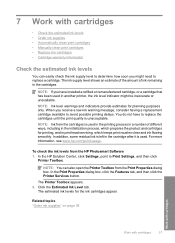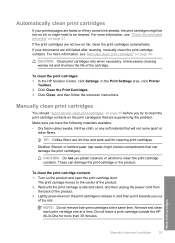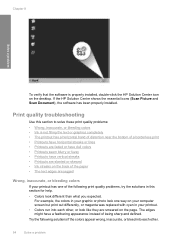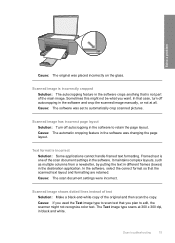HP Deskjet F4400 Support Question
Find answers below for this question about HP Deskjet F4400 - All-in-One Printer.Need a HP Deskjet F4400 manual? We have 3 online manuals for this item!
Question posted by reginapapas417 on July 2nd, 2012
My Hp Solution Center Is Totally Black Out I Can't Do Scanning And Copy(xerox).
The person who posted this question about this HP product did not include a detailed explanation. Please use the "Request More Information" button to the right if more details would help you to answer this question.
Current Answers
Related HP Deskjet F4400 Manual Pages
Similar Questions
Hp Desk Jet 4400 Printer Wont Print From Computer Will Scan Copy Just Wont
print
(Posted by RoBsau 9 years ago)
Hp Solution Center Does Not See F4400 Scanner
(Posted by larrymun 9 years ago)
How To Finish Downloading Hp Solutions Center
When I downloaded my printer software it didn't load the solutions center. How do I get that part?
When I downloaded my printer software it didn't load the solutions center. How do I get that part?
(Posted by secrestjk 9 years ago)
I Have A Hp Officejet 4315 All In One And How Do I Reinstall Hp Solution Center
when it shows no hp devices have been detected. hp solution center will close now.
when it shows no hp devices have been detected. hp solution center will close now.
(Posted by makobet 9 years ago)
Hp Deskjet F4400 Printer Wont Print From Computer Will Scan Copy Just Wont
print
(Posted by gregofirm 10 years ago)