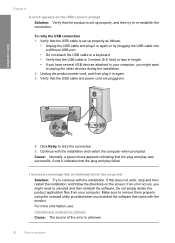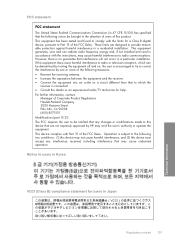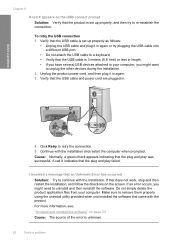HP Deskjet F4400 Support Question
Find answers below for this question about HP Deskjet F4400 - All-in-One Printer.Need a HP Deskjet F4400 manual? We have 3 online manuals for this item!
Question posted by glohodg on September 12th, 2011
Establish Two-way Communication With The Device
Current Answers
Answer #1: Posted by kcmjr on September 13th, 2011 11:40 AM
To connect to this printer you simply plug the cable into the PC. Windows will detect it and add the printer. If you want additional functionality you need to install the management software off of the companion CD.
All drivers and tools can be downloaded here: https://support.hp.com/us-en
Licenses & Certifications: Microsoft, Cisco, VMware, Novell, FCC RF & Amateur Radio licensed.
Related HP Deskjet F4400 Manual Pages
Similar Questions
how can i print both sides of my paper on to one sheet of paper with this printer
how many type of cartridge i can use, my printer is HP Deskjet 1050. Exp: 122, 301...