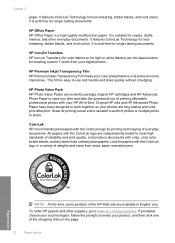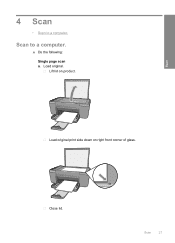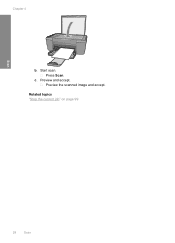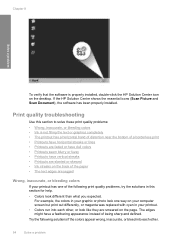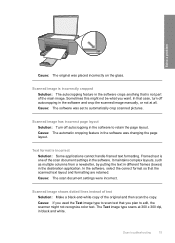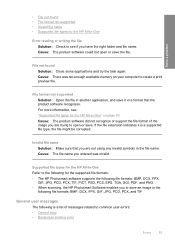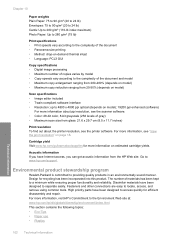HP Deskjet F4400 Support Question
Find answers below for this question about HP Deskjet F4400 - All-in-One Printer.Need a HP Deskjet F4400 manual? We have 3 online manuals for this item!
Question posted by sutwh on June 1st, 2014
How To Scan Multiple Pages Into One Pdf F4400
The person who posted this question about this HP product did not include a detailed explanation. Please use the "Request More Information" button to the right if more details would help you to answer this question.
Current Answers
Related HP Deskjet F4400 Manual Pages
Similar Questions
Hp Deskjet F4400 How To Scan Multiple Pages Into One Pdf
(Posted by Magned 10 years ago)
How T Scan Multiple Pages Into One Pdf Using Hp Deskjet F4400
(Posted by sgkdream 10 years ago)
How To Scan Multiple Pages On Hp Deskjet F4400
(Posted by karmabhdrag 10 years ago)
Scan Multiple Pages Then Save In One .pdf Doc
How do I scan multiple pages then save in one .pdf document? I am currently using HP Deskjet 2510. ...
How do I scan multiple pages then save in one .pdf document? I am currently using HP Deskjet 2510. ...
(Posted by barramedasharon 11 years ago)
Scan Multiple Pages Into A Single Pdf
how do you manually (not using ADF) to scan multiple pages into a single pdf
how do you manually (not using ADF) to scan multiple pages into a single pdf
(Posted by rbass 11 years ago)