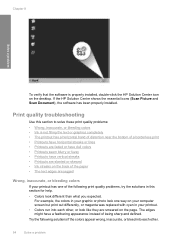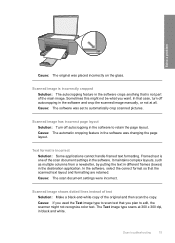HP Deskjet F4400 Support Question
Find answers below for this question about HP Deskjet F4400 - All-in-One Printer.Need a HP Deskjet F4400 manual? We have 3 online manuals for this item!
Question posted by divbadr on September 21st, 2014
How To Scan A Document On Both Sides On Hp Desktop F4400
The person who posted this question about this HP product did not include a detailed explanation. Please use the "Request More Information" button to the right if more details would help you to answer this question.
Current Answers
Related HP Deskjet F4400 Manual Pages
Similar Questions
Hp Desktop F4400 Won't Scan With New Mac Update
(Posted by hallose 9 years ago)
My Hp Desktop F4400 Printer
What can I do to make my HP Desktop F4400 printer print and copy a paper? When I go to print a paper...
What can I do to make my HP Desktop F4400 printer print and copy a paper? When I go to print a paper...
(Posted by jennisoneven 9 years ago)
How To Scan Document From Hp Desktop 1050
(Posted by rsAvdkey 10 years ago)
Where Does A Scanned Document Go Hp F4400
(Posted by hudini6 10 years ago)
How To Scan Documents From Hp Photosmart 6510 Printer To Ipad
(Posted by atabinfamo 10 years ago)