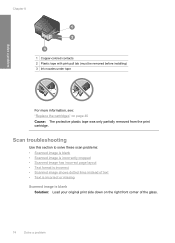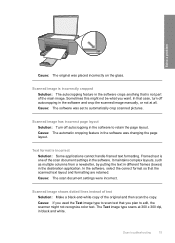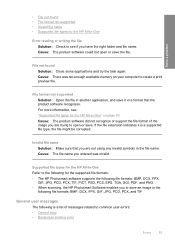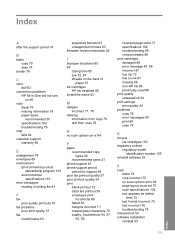HP Deskjet F4400 Support Question
Find answers below for this question about HP Deskjet F4400 - All-in-One Printer.Need a HP Deskjet F4400 manual? We have 3 online manuals for this item!
Question posted by shelleyhamilton on August 9th, 2012
I Need To Scan In A Pdf Format Not A Jpg
The person who posted this question about this HP product did not include a detailed explanation. Please use the "Request More Information" button to the right if more details would help you to answer this question.
Current Answers
Related HP Deskjet F4400 Manual Pages
Similar Questions
How Do I Scan Documents And Put Them Into Pdf Format To Type On With The Hp
deskjet f4400 series
deskjet f4400 series
(Posted by ghasneyou 9 years ago)
How To Change F4400 Hp Scanner To Scan In Pdf Format
(Posted by tchasa 10 years ago)
How To Scan Pdf Format In Hp Laserjet M1005 Mfp It Does Not Scan In Pdf Format.
(Posted by hirglened 10 years ago)
How To Scan Pdf Format In Hp Laserjet M1005 Mfp
how to scan pdf format in hp laserjet m1005 mfp it does not scan in pdf format.
how to scan pdf format in hp laserjet m1005 mfp it does not scan in pdf format.
(Posted by praveenmkar 11 years ago)
Scan In Pdf Format
I want to scan a multipage document in pdf form but the printer/scanner does not give me that option...
I want to scan a multipage document in pdf form but the printer/scanner does not give me that option...
(Posted by dolfan88 12 years ago)