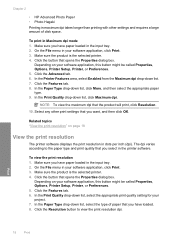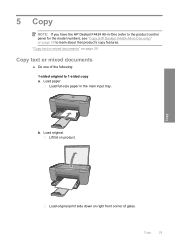HP Deskjet F4400 Support Question
Find answers below for this question about HP Deskjet F4400 - All-in-One Printer.Need a HP Deskjet F4400 manual? We have 3 online manuals for this item!
Question posted by 1nasjrob on February 25th, 2014
Hp Deskjet F4400 Takes The Paper But Won't Print 4x6
The person who posted this question about this HP product did not include a detailed explanation. Please use the "Request More Information" button to the right if more details would help you to answer this question.
Current Answers
Related HP Deskjet F4400 Manual Pages
Similar Questions
Hp Deskjet F4400 Turns On But Wont Print
(Posted by freiPau 10 years ago)
Hp Deskjet F4400 Ink Shows Full Wont Print Black
(Posted by Boojknapp 10 years ago)
Hp Deskjet F4400 Won't Take Paper
(Posted by sahilOw 10 years ago)
Hp Deskjet F4400 Will Scan But Not Print
(Posted by sanchheath 10 years ago)
Hp Deskjet F4400 Won't Print In Color.
My HP deskjet f4400 wo'nt print anything in color. It will print in Black and grayscale but not colo...
My HP deskjet f4400 wo'nt print anything in color. It will print in Black and grayscale but not colo...
(Posted by staffordross 12 years ago)