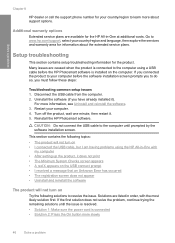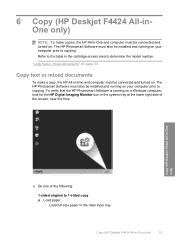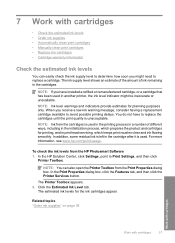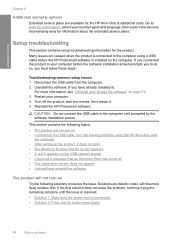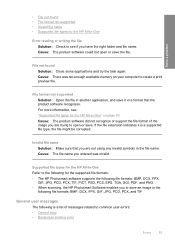HP Deskjet F4400 Support Question
Find answers below for this question about HP Deskjet F4400 - All-in-One Printer.Need a HP Deskjet F4400 manual? We have 3 online manuals for this item!
Question posted by rockcampdril on February 13th, 2014
Hp Deskjet F4400 Will Not Connect To Hp Photosmart
The person who posted this question about this HP product did not include a detailed explanation. Please use the "Request More Information" button to the right if more details would help you to answer this question.
Current Answers
Related HP Deskjet F4400 Manual Pages
Similar Questions
Hp 4435 Printer Wont Print Document
(Posted by edolemaste 9 years ago)
Hp 4400 Printer Won't Print In Internet Explorer Troubleshoot
(Posted by jboeuge 9 years ago)
My Hp Photosmart Printer C410a Photo Images Are Cut Off
(Posted by catherinebertram2 11 years ago)
Why Do Hp Photosmart 7510 Usb Device Show Up As A Disk?
why do hp photosmart 7510 usb device show up as a disk?
why do hp photosmart 7510 usb device show up as a disk?
(Posted by steinast 11 years ago)