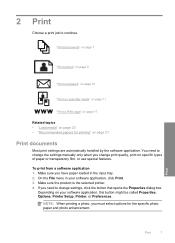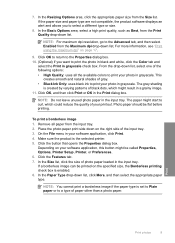HP Deskjet F4400 Support Question
Find answers below for this question about HP Deskjet F4400 - All-in-One Printer.Need a HP Deskjet F4400 manual? We have 3 online manuals for this item!
Question posted by Badu on April 29th, 2014
F4400 Hp Printer Won't Print Photos
The person who posted this question about this HP product did not include a detailed explanation. Please use the "Request More Information" button to the right if more details would help you to answer this question.
Current Answers
Related HP Deskjet F4400 Manual Pages
Similar Questions
I Have An Hp Envy 4500 That Prints Photos From My Ipad But Does Not Print Text??
(Posted by Sundancejjb 9 years ago)
Hp Printer Won't Print Film Transparent Paper
(Posted by rumkauto 9 years ago)
F4400 Hp Printer Cannot Keep It Online.
(Posted by lodvp215 10 years ago)
Does Hp 4500 G510n-z Print Photos
(Posted by BLKeTRA 10 years ago)
Hp Printer Won't Print Documents From Pc
Why won't HP printer print from my PC? I can scan and print pictures but nothing else.
Why won't HP printer print from my PC? I can scan and print pictures but nothing else.
(Posted by phyllittle50 12 years ago)