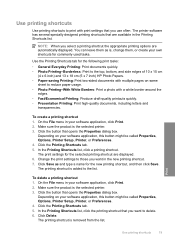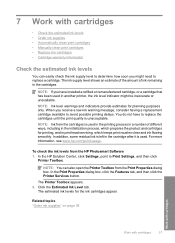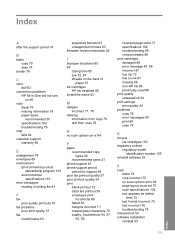HP Deskjet F4400 Support Question
Find answers below for this question about HP Deskjet F4400 - All-in-One Printer.Need a HP Deskjet F4400 manual? We have 3 online manuals for this item!
Question posted by rfwinslow on July 29th, 2012
Can This Be Used For Wireless Printing?
The person who posted this question about this HP product did not include a detailed explanation. Please use the "Request More Information" button to the right if more details would help you to answer this question.
Current Answers
Related HP Deskjet F4400 Manual Pages
Similar Questions
Can I Enlarge The Print On My Hp Deskjet F4400 Printer
(Posted by anmlma 10 years ago)
Does The Hp Deskjet F4400 Support Wireless Printing
(Posted by tony1mrrKK 10 years ago)
How To Setup Hp F4400 Printer For Wireless Printing
(Posted by Kingmtv 10 years ago)
Wireless Printing Problem
My Photosmart C4780 series printer used to print fine, and it still does, but not to wireless comput...
My Photosmart C4780 series printer used to print fine, and it still does, but not to wireless comput...
(Posted by dariafradkin 12 years ago)
Wireless Printing Problems
MyPhotosmart C4700 series printer used to print fine, and it still does, but not to wireless compute...
MyPhotosmart C4700 series printer used to print fine, and it still does, but not to wireless compute...
(Posted by dariafradkin 12 years ago)