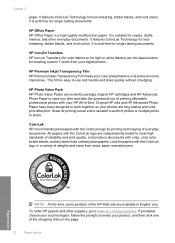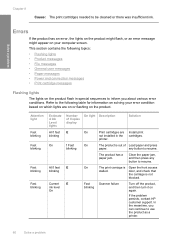HP Deskjet F4400 Support Question
Find answers below for this question about HP Deskjet F4400 - All-in-One Printer.Need a HP Deskjet F4400 manual? We have 3 online manuals for this item!
Question posted by CurlyKeyes on September 4th, 2014
My F4400 Printer Seems To Have Become Misaligned And Will Not Print,
Current Answers
Answer #1: Posted by SoCalWoman on September 4th, 2014 8:58 PM
You can perform a few troubleshooting steps from HP Support Webpages listed for your HP Printer Model, which is provided at the following link:
Alignment Issues
The other option for those who use their HP printer with Windows 7 and up, may prefer to use the HP Print and Scan Doctor for Windows. This program can be safely downloaded from HP's Website and will scan your system for any conflicts, errors, any needed updates, etc. Then make the changes for you and generate a report on what was performed (Which is completely reversible, if needed)
More information on this Doctor program can be reviewed at the above link, the program can also be downloaded from there.
Much appreciation to those who acknowledge our members for their contribution toward finding a solution.
~It always seems impossible until it is done~
Nelson Mandela
Related HP Deskjet F4400 Manual Pages
Similar Questions
Useing a compaq laptop wireless will this printer work for wireless?
how many type of cartridge i can use, my printer is HP Deskjet 1050. Exp: 122, 301...