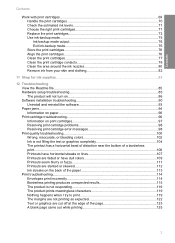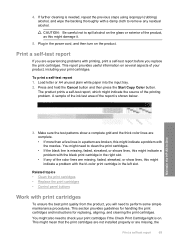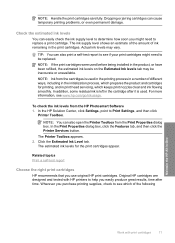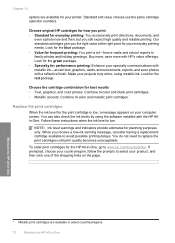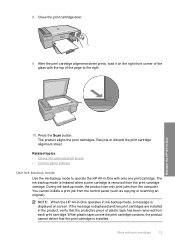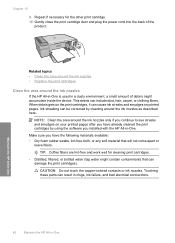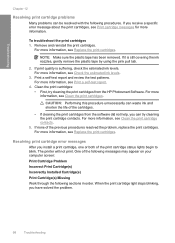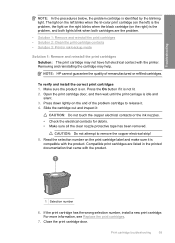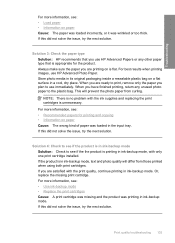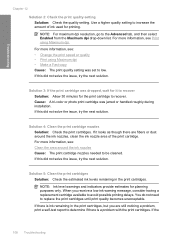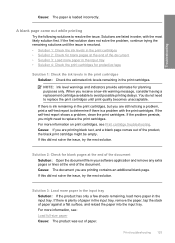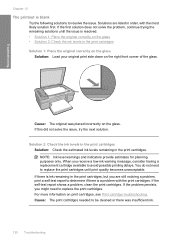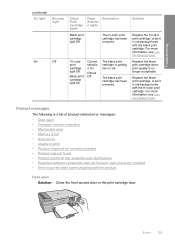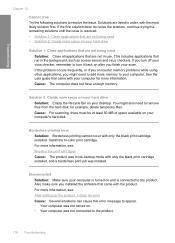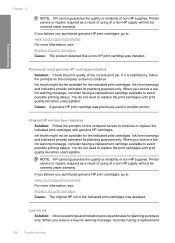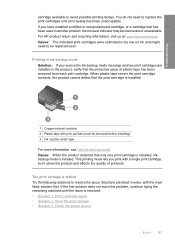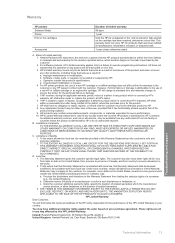HP Deskjet F4200 Support Question
Find answers below for this question about HP Deskjet F4200 - All-in-One Printer.Need a HP Deskjet F4200 manual? We have 3 online manuals for this item!
Question posted by cjmatoba on July 19th, 2012
Refill Cartridges Won't Work, How Can I Bybass Low Ink Message?
The person who posted this question about this HP product did not include a detailed explanation. Please use the "Request More Information" button to the right if more details would help you to answer this question.
Current Answers
Related HP Deskjet F4200 Manual Pages
Similar Questions
I Put A New Color Cartridge In And Scanned It. The Pictures Have Lines Across
(Posted by islandccgirl 10 years ago)
Will Hp Printer 4500 Work With Low Ink
(Posted by b0njitvthal 10 years ago)
Refill Cartridges Won't Work In Hp Deskjet 2050
(Posted by Gbengaada 10 years ago)
Cartridge Change Problem
I have just changed the black ink cartridge and the printer will not print a test pattern. The recen...
I have just changed the black ink cartridge and the printer will not print a test pattern. The recen...
(Posted by cllamar 11 years ago)
Hp Deskjet F4200
Solution For:
Printing In Ink Backup Mode
(Posted by spradeepkumar22 12 years ago)