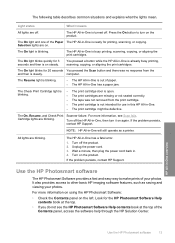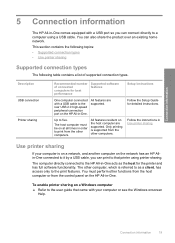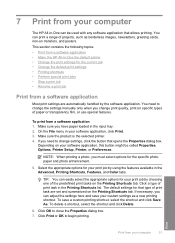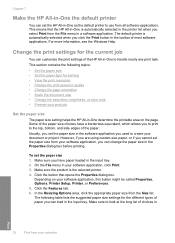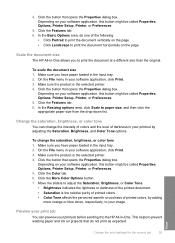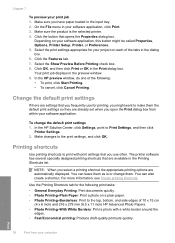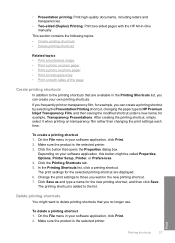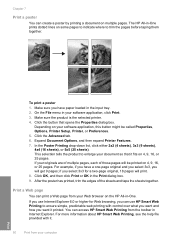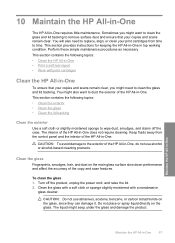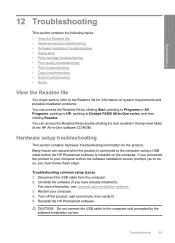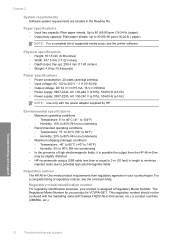HP Deskjet F4200 Support Question
Find answers below for this question about HP Deskjet F4200 - All-in-One Printer.Need a HP Deskjet F4200 manual? We have 3 online manuals for this item!
Question posted by rsantdea on September 13th, 2014
Hp F4200 Won't Print Mac
The person who posted this question about this HP product did not include a detailed explanation. Please use the "Request More Information" button to the right if more details would help you to answer this question.
Current Answers
Related HP Deskjet F4200 Manual Pages
Similar Questions
Hp 6500 Two Sided Printing Mac Won't Do First Page Correctly
(Posted by Aliebenis 10 years ago)
Scanned Image Save As Bitmap File On My Hp F4200 Pr. How Can I Save It As Jpeg?
Iscanned photos on my HP F4200 and saved it but it saved as a bitmap file and is too large to emaiil...
Iscanned photos on my HP F4200 and saved it but it saved as a bitmap file and is too large to emaiil...
(Posted by simplyelegant 11 years ago)
Hp F4200 Printer
trying to printing out some paper but they come out plank. the printer im using is HP F4200 please h...
trying to printing out some paper but they come out plank. the printer im using is HP F4200 please h...
(Posted by Anonymous-27706 13 years ago)