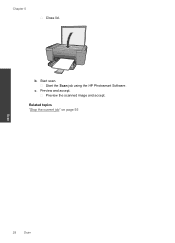HP Deskjet F2400 Support Question
Find answers below for this question about HP Deskjet F2400 - All-in-One.Need a HP Deskjet F2400 manual? We have 4 online manuals for this item!
Current Answers
Related HP Deskjet F2400 Manual Pages
Similar Questions
Where To Get Staples For A Hp Laserjet M4345mfp Multifunction Device
(Posted by jrodrarmand 9 years ago)
How To Scan On A Hp Deskjet F2400 Series
(Posted by emilclaud 10 years ago)
Will An Hp Deskjet F2400 Scan In Pdf Mode
(Posted by KO44Joh 10 years ago)
Scan Documents
Where can I find instructions to scan documents and how does it work. Do you scan computor to comput...
Where can I find instructions to scan documents and how does it work. Do you scan computor to comput...
(Posted by jamesz49 12 years ago)
Does The Hp Deskjet F2400 Scan Multiple Pages Into A Pdf?
I can't figure out how to add pages to a pdf when I'm scanning. It seems to want to make a new pdf f...
I can't figure out how to add pages to a pdf when I'm scanning. It seems to want to make a new pdf f...
(Posted by iandjohnson 12 years ago)