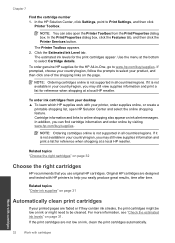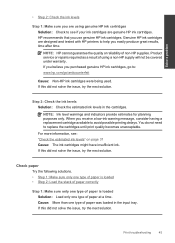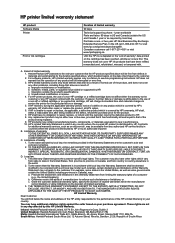HP Deskjet F2400 Support Question
Find answers below for this question about HP Deskjet F2400 - All-in-One.Need a HP Deskjet F2400 manual? We have 4 online manuals for this item!
Question posted by Jan1gav on October 13th, 2013
My Printer Hp F2400 Will Not Print With Recycled Cartridge
The person who posted this question about this HP product did not include a detailed explanation. Please use the "Request More Information" button to the right if more details would help you to answer this question.
Current Answers
Related HP Deskjet F2400 Manual Pages
Similar Questions
Printer Won't Print Whole Landscape Page Hp Deskjet F2400
(Posted by parona 10 years ago)
Why Hp Officejet J4680 All-in-one Printer Won't Print , New Cartridge
(Posted by Penttzxc 10 years ago)
Hp Deskjet F2400 Printer/ How To Print On Two Sides Of Paper
(Posted by Pierrak 10 years ago)
I Am Searching For My Printer - Hp Desk Jet F4500 Cartridge # 121 Black & Color.
Also inform me how to get as well as its price. I am searcing for my printer Cartridge for HP Deskj...
Also inform me how to get as well as its price. I am searcing for my printer Cartridge for HP Deskj...
(Posted by kunjurmd 11 years ago)