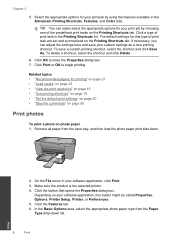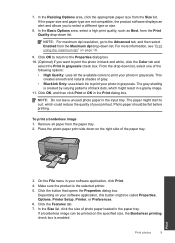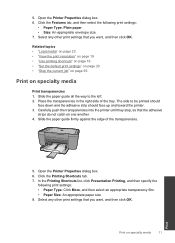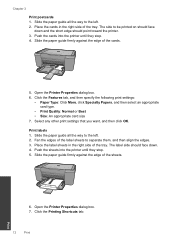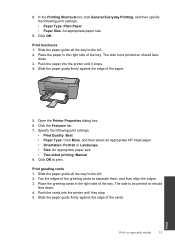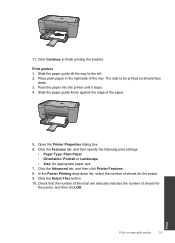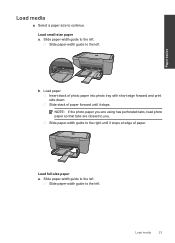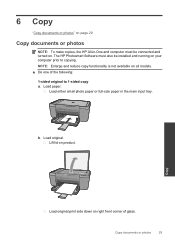HP Deskjet F2400 Support Question
Find answers below for this question about HP Deskjet F2400 - All-in-One.Need a HP Deskjet F2400 manual? We have 4 online manuals for this item!
Question posted by Pierrak on September 10th, 2013
Hp Deskjet F2400 Printer/ How To Print On Two Sides Of Paper
The person who posted this question about this HP product did not include a detailed explanation. Please use the "Request More Information" button to the right if more details would help you to answer this question.
Current Answers
Related HP Deskjet F2400 Manual Pages
Similar Questions
How To Connect You Hp Deskjet F2400 Printer To The Computer Without Cd
(Posted by ssechad28 10 years ago)
Can Hp Deskjet F2400 Printer Be Used With Windows 8
(Posted by artTDav 10 years ago)
How To Install Hp Deskjet F2400 Printer Without Cd
(Posted by buMELSOS 10 years ago)
On A Hp Deskjet 2050 Printer What Side Does The Black Ink Go In?
(Posted by joswjn4 10 years ago)