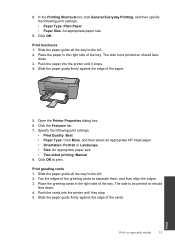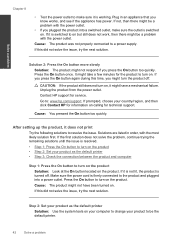HP Deskjet F2400 Support Question
Find answers below for this question about HP Deskjet F2400 - All-in-One.Need a HP Deskjet F2400 manual? We have 4 online manuals for this item!
Question posted by ssechad28 on April 20th, 2014
How To Connect You Hp Deskjet F2400 Printer To The Computer Without Cd
The person who posted this question about this HP product did not include a detailed explanation. Please use the "Request More Information" button to the right if more details would help you to answer this question.
Current Answers
Related HP Deskjet F2400 Manual Pages
Similar Questions
How To Connect Hp Deskjet F2400 All In One Series To Dell Windows 8 Computer
(Posted by Tommren 9 years ago)
How Can I Connect Wirelessly To Hp Deskjet F2400 Printer
(Posted by carcaThu 10 years ago)
How To Install Hp Deskjet F2400 Printer Without Cd
(Posted by buMELSOS 10 years ago)
How To Connect Hp Deskjet 2050 All-in-one Printer Wireless
(Posted by gmsankl 10 years ago)
Macbook Pro Won't Recognize Usb Connected Hp Deskjet 3050 Printer
(Posted by evawaivan22 10 years ago)