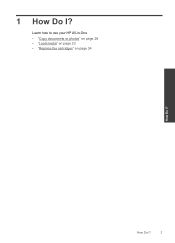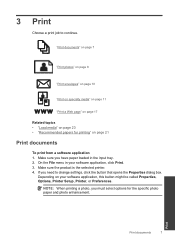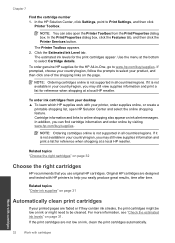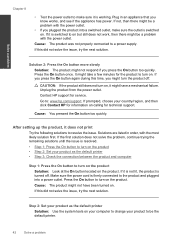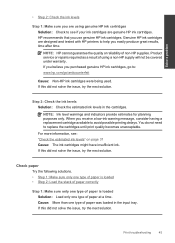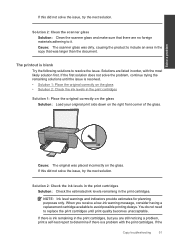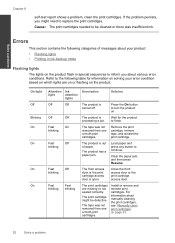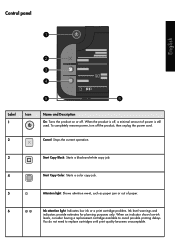HP Deskjet F2400 Support Question
Find answers below for this question about HP Deskjet F2400 - All-in-One.Need a HP Deskjet F2400 manual? We have 4 online manuals for this item!
Question posted by jmchevy350 on May 30th, 2011
Why Do I Have To Pay Just To Get An Answer? I Can Look Up My Ans. I Need A Manua
getting help should not cost. i just need an answer to the problem i am having with my printer. it wont print or copy.it pulls too many sheets of paper in at one time and nothing is printed on it. i just need a manual and i can look through it to find my own troubleshooting to possibly get an answer to what is wrong with my printer.
Current Answers
Related HP Deskjet F2400 Manual Pages
Similar Questions
'problem With Printer Or Ink System'
Keep getting error message:"problem with printer or ink system". Cartridges keep sliding to the righ...
Keep getting error message:"problem with printer or ink system". Cartridges keep sliding to the righ...
(Posted by jfgietl 11 years ago)
Printer Wont Print Ever With New Ink Cartridges
printer wont print ever with new ink cartridges
printer wont print ever with new ink cartridges
(Posted by rgiattino01 11 years ago)
I Just Had My Computer Cleaned Out And My Hp Deskjet 2400 Printer Is Not Working
(Posted by nothard2pleeze73 11 years ago)
Need To Install Printer Dont Have Disc To Do Install
(Posted by gloriabarron2419 12 years ago)
Getting A Manual For Hp Deskjet F2480 Or
F2400 Series Printer And Troubleshooti
i have a hp deskjet f2480 or f2400 series printer and i am having trouble getting it to print from c...
i have a hp deskjet f2480 or f2400 series printer and i am having trouble getting it to print from c...
(Posted by jmchevy350 12 years ago)